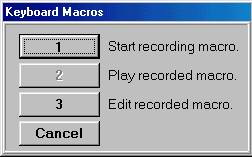
Select this option from the Tools menu to create keyboard macros. Keyboard macros allow you to record and save a series of keystrokes as a macro and assign the macro to one key combination. Use macros to make repetitive tasks faster and easier to complete.
Click any of the following to take you to the procedure steps:
From the Tools menu, click Keyboard Macro.
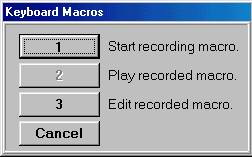
From the Keyboard Macros list, click Start recording macro.
In the dialog window, select a key combination to assign the macro to from the Key list.
In the Desc box, type your description for this macro.
Click OK.
Record the macro by typing the key sequence you want to include.
To finish recording the macro, from the Tools menu, click Keyboard Macro.
In the dialog window, click Yes to save the recorded macro.
From the Tools menu, click Keyboard Macro.
From the Keyboard Macros list, click Edit recorded macro.
From the Programmable Key list, select the macro you want to delete.
From the Edit menu, click Delete Macro.
Click Ok.
From the Tools menu, click Keyboard Macro.
From the Keyboard Macros list, click Edit recorded macro.
From the Programmable Key list, select the macro you want to edit.
Make your changes to the macro definition.
If you want to allow the left and right arrow keys, and the BACK TAB key to be used in a macro, click the Edit keys box to clear the box.
Click Ok.
From the Tools menu, click Keyboard Macro.
From the Keyboard Macros list, click Play recorded macro.
From the Key list, select the macro you want to play.
Click OK.
If you know the key combination of the macro that you want to play, you can press the keys (instead of going through the Tools menu).