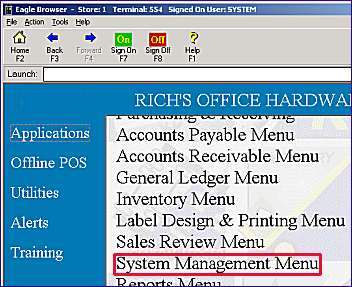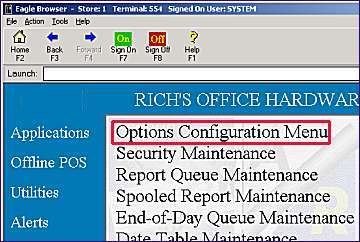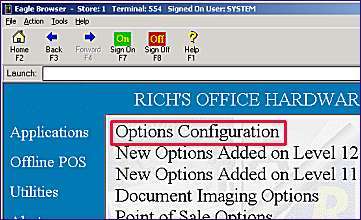Setting Up MSU Options
Set up the following options that control how the Multiple Selling Units (MSUs) feature works.
-
Display the Options Configuration window.
-
Click ID. Using the list below, enter the ID number of the option, and click OK. Click in the Current Value column, select the desired setting, and click Change. Repeat this process for all options in the list. For more information about a particular option in the list, click on its blue underlined text.
ID #5008— Apply MSU discount to customer best price that is less than retailSet this option to Yes if you want Multiple Selling Unit (MSU) price factors that are less than 1 (a discount) to always be applied to the customer's best price, even if that price is less than retail. Set this option to No if you only want to apply a discount MSU price factor when the customer's best price is equal to or greater than retail. Epicor recommends you set this option to No to avoid "double-discounting" an item when a discount price factor is applied to a price that is lower than retail.
ID #5009— MSU specific price is always the Best PriceSet this option to Yes if you want the system to always use a specific price you entered in the Multiple Selling Units MSU) dialog box. Set this option to No if a specific price in the MSU dialog box should only be used when it is less than the customer's best price.
ID# 8280— Recalculate Specific Prices for Multiple Selling Units (MSU)?
ID# 8621— Rounding rule for prices calculated by POSPOS uses the setting of this option to determine how many decimal places to round the price (this rounding only applies to the calculated price inside the MSU dialog window; it has no bearing on the POS Posting grid). Presently, this option only applies to calculations related to Multiple Selling Units. In the future, this option will apply to more POS calculations.
Set this option to 2 if you want the system to carry the price to the nearest cent (two decimal places), or set to 3 to carry the price to the nearest tenth of a cent (three decimal places).
ID# 8623— Print MSU items on receipt/invoice with qty, u/m and price based on MSUWhen this option is set to yes, the Qty, unit of measure (U/M), and the Price/Per will be based on the MSU 'sell by' unit that was used to post the item to POS. The unit of measure that prints is taken from the first two characters of the MSU 'sells by' unit description.
MSU items will post to POS with the Qty and Price based upon the item's stocking unit of measure, so that the system will accurately update quantity on hand (QOH) and sales history. But, the customer's receipt and/or invoice will print in terms of the MSU 'sell by' unit to make it more understandable to your customer.
Also, the system will post the item using the 'slash price' method under the following circumstances:
1. If the MSU 'sell by' has a specific price entered for it in MSU, the system will post this item using the 'slash price' method (Price/Per and Extension will have the same value) to ensure what the customer is charged matches that specific price.
2. Prices entered in MSU Override Price are considered 'specific price' and therefore will post with the 'slash price' method as well.
3. MSU setup with Qty Factor < 1 will be posted with the 'slash price' method.
The MSU descriptor that posts below the item will display the actual price per unit.
Example #1 - item stocked by the EA:
MSU unit = BX, Qty Factor = 1850, Price Factor = blank, Specific Price = 199.92
If you sell 2 boxes (BX), the system will post the following in POS: Qty = 3700, Price/Per = 399.84, and Extension = 399.84. And it will post a second line with the description "2/BX - $199.92 per BX".
The receipt/invoice copy will print the following: Qty = 2 BX, Price/Per = 199.92 (the unit price in MSU setup), and Extension = 399.84.
Example #2 - item stocked by the pack (PK) with price of 17.98:
MSU unit = EA, Qty Factor = .16666666, Price Factor = 1
If you sell 2 EA, the system will post to the following in POS: Qty = .33, Price/Per = 5.99, and Extension = 5.99. And it will post a second line with the description "2/EA - $2.997 per EA".
The receipt/invoice copy will print the following: Qty = 2 EA, Price/Per = 2.997, and Extension = 5.99.