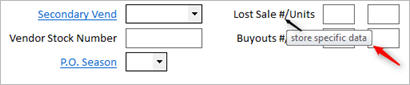
Multistore Inventory is a purchase option for your Epicor Eagle™ system that allows you to maintain inventory for multiple stores.
When using the Epicor Eagle™ Inventory for Windows applications to add or modify inventory information, it is important to know if the information you are working with applies to one store or all stores. Information that applies to all stores is called master data and information that applies to a single store is called store specific data.
In any inventory window, a quick visual clue that lets you know if store specific data exists is the Store field. This field is usually found in the upper-right corner of the window. You can click the arrow to the right of the box to display a list of stores that are set up on your system.
For example, the Department Maintenance window has a Store field, but the Unit of Measure Maintenance window does not. This tells you that the units of measure information applies to all stores and is master data. You do not have to set up a units of measure grid for each store. The Department Maintenance window has a store field, therefore, you need to select a store before displaying department information. If you change department information, for example, the department description, it is only changed for the store you have displayed at the time you click the Change button.
Information about a specific item can be found in the Inventory Maintenance window. The Store field lets you know that store specific data exists. It is important to understand that the Inventory Maintenance window contains both master data and store specific data. For example, if you display an SKU, the description field is master data. If you change the description, it will be changed for all stores in which that SKU exists, regardless of the store displayed in the Stores field. Check the In Stores box to see in which stores the SKU exists.
Whenever you change master data information in Inventory Maintenance, this message displays after you click the Change button, Master data changed. If you see this message, you know that the information was changed for all stores in which the item exists.
Whenever you change store specific data in Inventory Maintenance, this message displays after you click the Change button, Store specific data changed in this record. If you see this message, you know that the information was changed only in the store indicated by the Store field.
If you make changes to both master data and store-specific data and then click the Change button, the system updates the master data first and then displays a dialog asking you if you want to make the store-specific changes. You then have the option to click yes to make the changes or to click no to not make the store specific changes.
In the Inventory Maintenance window, the fields below the Menu bar and above the tabs are master data. The fields on the tabs can be either master data or store-specific data. You can hover your cursor over a field, and the tool tip will tell you whether the field is master or store-specific data.
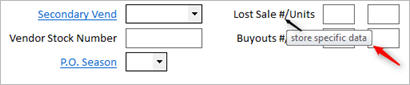
Option 118 "Keep Prices the Same in All Stores?" in Options Configuration determines if prices are master data or store specific data On the Pricing tab. If option 118 is set to Y, then prices are master data. If this option is set to N, then prices are store specific data.