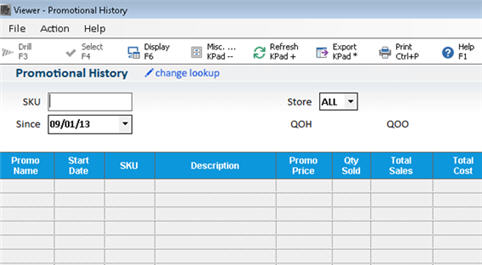
You can display promotion history for items that have been on promotion in the past by using the Promotional History Viewer. The information in the Viewer comes from running the Update Promotion Price Report (RUP) at the end of a promotion.
The number of years of promotional history the system keeps is set up in Options Configuration. For more information about changing this option, click here.
You access the Promotional Viewer from the GoTo menu of Inventory Maintenance, Modify Item Promotions, or Purchasing and Receiving.
From the Inventory Maintenance, Purchasing and Receiving, or Modify Item Promotions window, click GoTo, and click View Promo History. The Promotional History viewer displays.
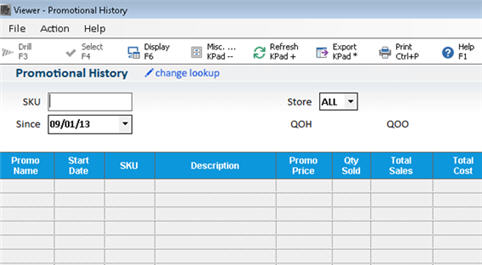
If you want to view the promotion history of a particular item, enter its SKU in the SKU Number box and click Display
or
If you want to view promotion history for an entire promotion, click Lookup, click Promo Name/Start Date, and click OK.
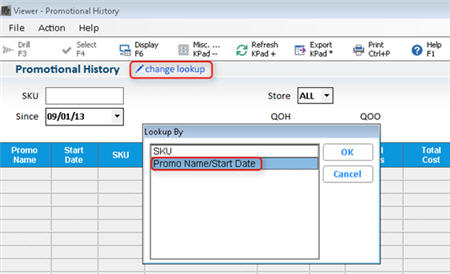
In the Promo Name box, select the name of the promotion from the drop-down list, and then click Display.
The start and end dates of the promotion you selected display in the Start Date and End Date boxes. These dates are helpful if you had the same promotion last year; You won't see items from last year because the start/end dates are filled in according to this year's sale.
(Optional) If you want to see more information about a particular item in the grid, such as its last three promo prices, its quantity on hand, etc., do the following:
Click on the item in the grid.
Click Display. A dialog box displays, showing information about the item.
Click Close when you have finished viewing the item information.