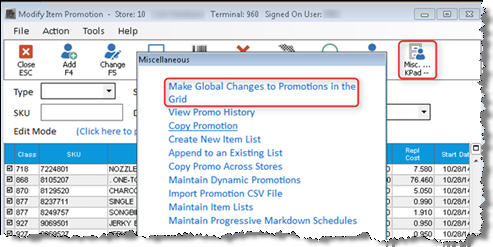
Use the following procedure to reuse/reactivate a past promotion.
Click Misc, and select View Promo History.
Find the promotion you want to reactivate by doing the following:
Click Lookup
Select Promo Name/Start Date, and click OK.
In the Promo Name field, select the promotion you want to reactivate, and press Enter.
If you want to copy and reactivate all the items on the past promotion, click Select and click Yes when asked if you want to select all records.
If you want to copy and reactivate only certain items on the past promotion, do the following:
Right-click any column heading and click Check Boxes to display the checkbox column.
Click the checkbox (to place a checkmark in the box) for each item that you want to copy. (Note: you can also use the down-arrow key and spacebar to place or remove checkmarks.)
Right-click the checkbox column and click Refine Selection. Only the items that you want to copy now display in the viewer.
Click Select. When asked if you want to select all records, click Yes. The items you checked are copied to the Modify Item Promotion window.
Close the Promotion History Viewer.
In the Modify Item Promotion window— where the message "Use <MISC> Option 1 to enter Promo Type and Start/End Dates" is displayed— click Misc, then select "Make global changes to promotions in the grid."
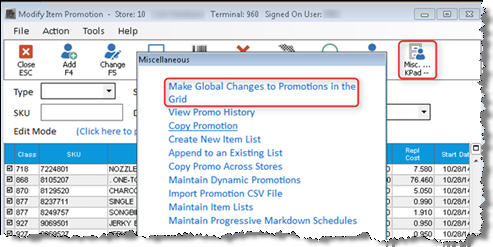
In the Change Item Promotions dialog box that displays, enter the Promotion Type, Start Date, and End Date.
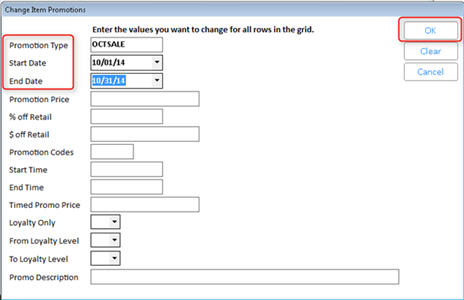
Click OK. When prompted if you are sure, click Yes.
Click Change on the toolbar to add the items to the promotion file.
When the promotion is due to start, activate it by running the Update Promotion Price Report (RUP), as you normally would.