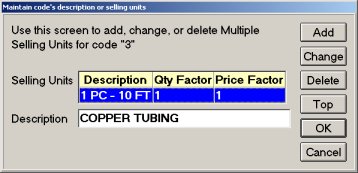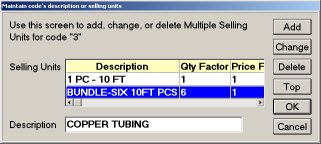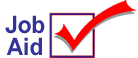
Setting Up Multiple Selling Units
This job aid describes how to set up multiple selling unit (MSU) codes. Use MSU codes for items that you sell in more than one unit of measure. For example, you sell copper tubing in three different units of measure – by the foot, a 10 foot length, and in a bundle (6 ten-foot lengths). Set up one MSU code that represents these three selling units and then link the code to all SKUs that you sell like this.
![]()
Review the "Read This" topic in online help before setting up MSUs. That topic contains important information about using Price Factors so that you do not set up a double-discount situation. That topic and others are found in the Inventory book, then open the Multiple Selling Units (MSUs) book.
1
Add a new code
-
From the Inventory Maintenance window, click Go To and click Modify Multiple Selling Unit Codes.
-
Click Add to display the Add dialog.
-
At Code, accept the code that the system suggests, or type a different code (a number from 1 to 999 that hasn't already been set up as an MSU code).
-
At Description, type a description for this code. Click OK. The Maintain dialog displays. Continue with the next section to set up the new code.
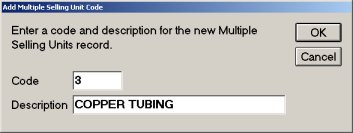
2
Set up the new code and default POS unit
-
From the Maintain dialog, click Add to display the Add Selling Unit dialog. In this dialog you'll enter the information for the selling unit that will be the default unit at POS. For example, if you most often sell copper tubing by the 10 foot piece, enter that information first.
-
At Selling Unit Description, type a description of the selling unit.
-
At Quantity Factor, type the number of stocking units in a selling unit.
-
At Price Factor, type 1.0
-
Click OK. Continue with the next section to add more units to this code.