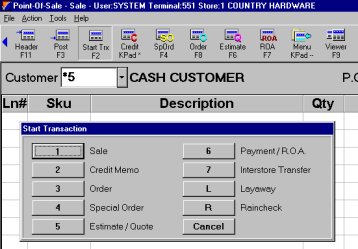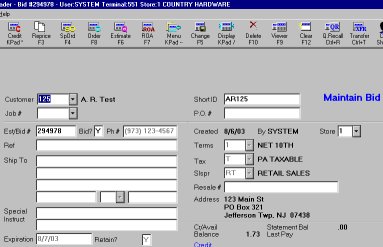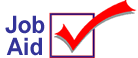
Creating an Estimate
Creating a Bid from an Estimate
An estimate is a list of materials and custom prices for a specific customer. An estimate is saved by the system so you can recall it (a quote is like an estimate, but it is not saved by the system). You can recall an estimate and change it to a bid. A bid is an estimate that has been accepted by your customer. You and your customer have agreed on the initial quantities and prices.
Once you have turned an estimate into a bid, you can create orders from it, to ship and invoice. You cannot make changes to a bid. If security permits, however, you can turn the bid back to an estimate, and then make changes to the estimate.
This job aid explains how to create an estimate (from either the Header screen or the Posting screen) and how to change an estimate into a bid.
For more information about working with saved transactions, including estimates and bids, refer to the online help topics. Open the Point-of-Sale book and then the Saved Transactions book.
1
Create an estimate from the Header screen in POS
-
From the Header screen, press Estimate to start creating an estimate.
-
Review the customer information that displays. Enter or change information if needed.
-
For more information about some of the boxes on the Header Screen, see the last section of this job aid.
-
When all the information is correct, press F11 to return to the Posting Screen.
-
Post items to the estimate as you normally would.
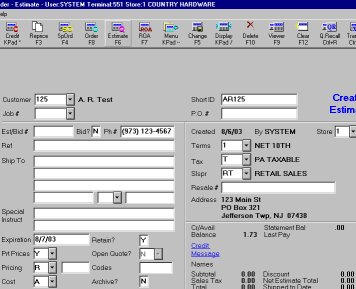
2
Create an estimate from the Posting screen in POS
-
From the Posting screen, click Start Trx on the toolbar.
-
On the Start Transaction menu, click Estimate/Quote.
-
Enter or change customer and transaction information, if necessary.
-
When all the information is correct, return to the Posting screen.
-
Post items to the estimate as you normally would.