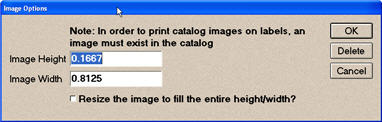
You must have Epicor Eagle™ Labels for Windows and an Eagle Electronic Catalog with images to use this procedure.
Use the following procedure to place a catalog image on labels. A catalog image prints on every label. The image comes from your Electronic Catalog
Display the label design to which you want to add Catalog images.
If the label design is locked, unlock it.
Click Misc and select Add Catalog Image. Or, click the Add Obj button on the menu bar. From the Field Type list, select Catalog Image and click OK. A dialog displays.
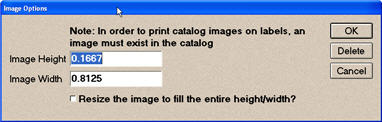
Leave the defaults in the Image Height and Width fields. If you want the image to be resized to fit the dimensions entered in the Height and Width fields, click the Resize the image checkbox.
Click OK.
Drag and drop the image in the desired location on the label. To size the image on the label, use the image handles (gray boxes on each side of the image field). Click a handle and drag it to stretch the image field.
Save the label design to preserve the image you just added.