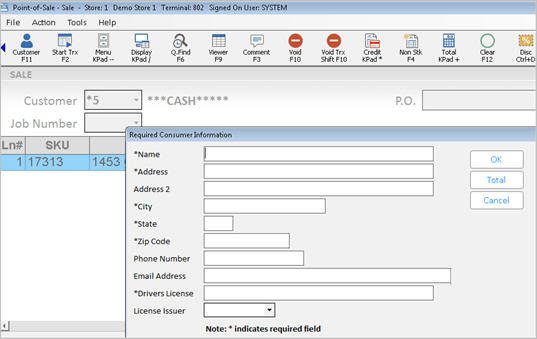
Depending on the type of consumer information you are collecting, the Required Consumer Information dialog displays either at the beginning of a transaction (i.e., before you start a saved transaction), or at the end of the transaction (i.e., if you are ringing up a transaction with items marked with a Consumer Info Code, and/or a transaction with a return, tax exemption, special tally item, or customer that requires information.
Below is an example of selling an item with a Consumer Info Code attached to it in Inventory Maintenance.
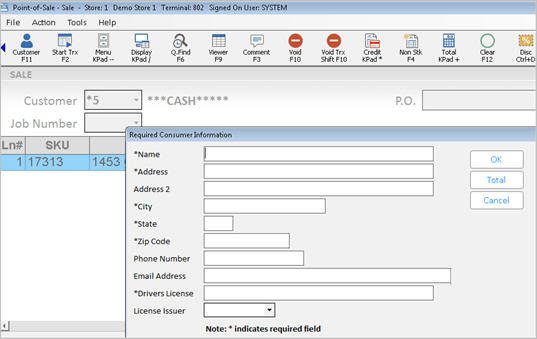
Notice that the required fields are marked with an asterisk, and the optional fields are not.

If the Required Consumer Information dialog displays at both the beginning and the end of a transaction, you do not have to re-enter any information that you already entered the first time the dialog displayed.
Optional fields do not cause the prompt to display if all required fields are complete. Only blank required fields cause the prompt to display. For example, if the prompt requires Name, Address, and Phone, but Email Address is optional, and the transaction has already pulled Name, Address, and Phone from the customer record but not Email Address, the prompt does not display. If the Email Address was required along with Name, Address, and Phone, and no Email Address exists in the customer record, the prompt would display with Name, Address and Phone already filled in, and then you must fill in Email Address to continue past the prompt.