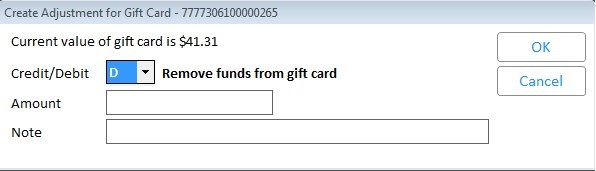
Follow the steps below to create a gift card adjustments from the back office by using the Gift Card Transaction Viewer (GCV).
In the Eagle Browser Launch bar, type GCV and press Enter. The Gift Card Transaction Viewer displays.
Click the "By Transaction Date" hyperlink, and display a gift card in the Gift Card Transaction Viewer.
Click Adjust (F4). The Create Adjustment for Gift Card dialog displays.
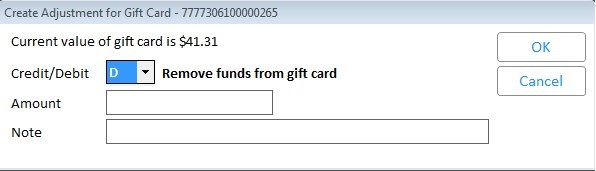
In the Credit/Debit drop-down, select C to add funds to the card, or D to subtract funds from the card.
In the Amount field, enter the adjustment amount. Note: if you are debiting the card, you cannot post an adjustment amount greater than the value of the card.
In the Note field, you can enter a reason why this adjustment is being made.
Click OK to post the adjustment, or click Cancel to exit out of the dialog without posting the adjustment.