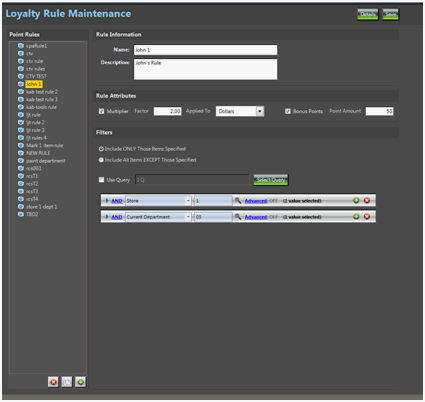
The Loyalty Manager Points Calculation provides the user with the ability to setup detailed loyalty rewards programs. Point Rules can be assigned at various category levels using different multipliers. Points Plans can be put into effect during defined time periods for specific customer groups, including for by loyalty level. All of the configuration for points and loyalty level calculations can be done using the 4 navigation buttons in the Points area on the Loyalty Manager dashboard.
Loyalty Rules define the loyalty point values to assign to items. The user can determine the multiplier and eligible bonus points to assign to the sales of any category of items. The item set is determined using the criteria entered in the Filter field on the Loyalty Rule Maintenance window. Examples of item sets can be Store, Department, Class, Fineline, Vendor, etc.
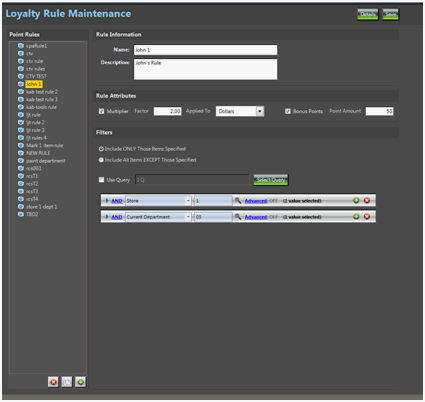
Click the  button to create a new rule.
button to create a new rule.
Enter the Name and Description of the rule.
In the Rule Attributes area, set the multiplier Factor and whether to apply the multiplier to Units or Dollars.
If Bonus Points are available, check the Bonus Points box and enter the amount of bonus points to award for each item sold. Bonus points are a flat amount, so they are awarded only once per line item regardless of quantity or value sold. If you want to bonus each quantity sold, use the multiplier instead. Note: Bonus points are not returned on credit returns.
Set your Filters by choosing the criteria to define the Item Set. If you want this rule to apply to only the items that meet the criteria, choose the “Include ONLY Those Items Specified” option. If you want all items EXCEPT those that meet the criteria, choose the “Include All Items EXCEPT Those Specified” option.
Click Save to save your work.
Click the Details button to see a list of items included on the rule.
Select the rule that you wish to copy.
Click the  button to duplicate the rule.
button to duplicate the rule.
Make the necessary changes and click Save.
Select the rule you wish to delete.
Click the  button to delete the rule.
button to delete the rule.
Loyalty Plans define the eligible customers and dates a plan is in effect. It is also where you add the rules that need to be implemented.
Click the  button to create a new plan.
button to create a new plan.
Enter a Plan Name and Description.
Enter the Start and End Dates to define when the plan is in effect.
In the Applies To area, enter any Customer Account Codes and Loyalty Levels to which this plan applies.
The Points Rules area is where you can add rules to the plan. The rules will execute in the order they appear in the Rules Applied box. If an item appears on multiple rules, you must decide how you want those items handled.
Items on Multiple Rules Use Each Rule to Accumulate Points – choose this option if you want each rule to add points to any items that appear on multiple rules.
Items on Multiple Rules Use the First Rule Only to Calculate Points – choose this option if you want the first rule to calculate points and ignore the item on any additional rules that may apply.
Click Save.
Click Analyze to view historical data about the Plan.
Select the plan that you wish to copy.
Click the  button to duplicate the plan.
button to duplicate the plan.
Make the necessary changes, then click Save.
Select the plan you wish to delete.
Click the  button to delete the plan.
button to delete the plan.