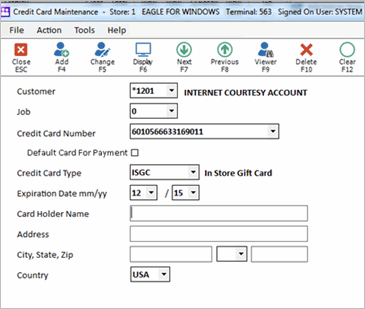
Click ID. For the options described below, enter the ID number of the option, and click OK. Click in the Current Value column, select the desired setting, and click Change. Repeat this process for all three options.
Option 9910 “Manufacturer Coupons on System”must be set to Yes to use this feature.
Option 9921 “Manufacturer Coupon - Treat UPCs beginning with 5 or 99 as Mfg Coupons?" If you take coupons with UPC codes that begin with 5 or 99 and they do not conform to the standards of a manufacturer coupon, then set this to option to "N" to have the system treat them as a regular UPC instead of as a Mfg Coupon. For example, if you have True Value reward coupons which have a UPC that begins with a 5, you must set this option to "N." Note: Newer manufacturer coupons which have the GS1 DataBar (stacked) barcode are not affected by this setting.
Option 9920 “Manufacturer Coupon Total Can Exceed Transaction Total?” Set to Yes if customers can receive money back if the amount of manufacturer coupons is greater than the pre-tax transaction total.. If you set this option to No, the total of manufacturer coupons cannot exceed the transaction subtotal and the transaction cannot be completed until the manufacturer coupon is removed.
Option 9922 “Manufacturer Coupon - SKU to post when coupon on negative sale.” On negative transactions, where the amount of the returns is more than the items being purchased, the system automatically posts the SKU you enter in this option as a credit for the amount of the manufacturer coupons posted to a negative transaction. For example, a customer is purchasing Chap Stick for $1.99 with a $.55 off manufacturer coupon and is also returning a $5.00 item. When you press total, instead of entering the $.55 amount as a negative in the Manufacturer Coupon alternate tender, the system automatically posts the SKU entered in this option for a credit amount of $.55. This ensures that the transaction's total is the correct refund amount of $3.56. Note: This credit SKU should be in a special department so that the amount of manufacturer coupons is tracked to the same account used for the Manufacturer Coupon alternate tender.
Set up an Alternate Tender for Manufacturer Coupons. In Options Configuration, set an Alternate Tender Type to choice M (Manufacturer Coupon).The example below shows Alternate Tender Type 1 being set to M.
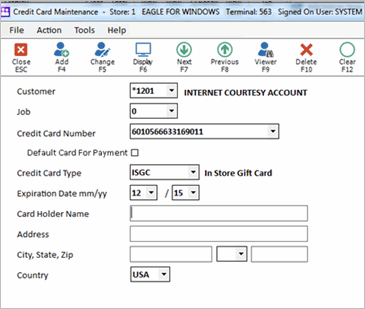
Use Maintain Manufacturer Coupon Validations (MMCV) to enter, by either exclusion or inclusion, the Company Prefixes (manufacturers), Family Codes, and Retailer Codes which tell the system which type of manufacturer coupons are accepted (or not accepted) at POS. You must have security bit 1039 to access MMCV.
From the Eagle Browser, type MMCV in the Launch bar, and press Enter. The Maintain Manufacturer Coupon Validations (MMCV) window displays.
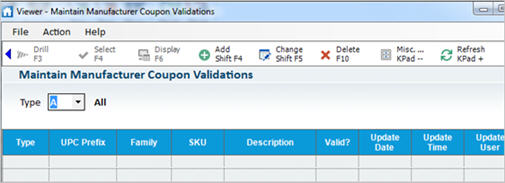
Click Add, and select Prefix, Family, or Retailer.
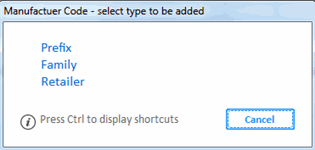
Fill in the next dialog that displays, and click OK.
When finished, click Cancel to close the dialog.
To change an existing entry, highlight it in the grid, click Change, and enter the new information. To change multiple entries in the grid, use checkboxes to select the items before you click Change.
To delete an existing entry, highlight it in the grid, click Delete, and click Yes to delete, or No to abort the deletion. To change multiple entries in the grid, use checkboxes to select the items before you click Delete.
The ability to scan the GS1 barcode requires the Motorola DS9208/DS6708 or DS6878.