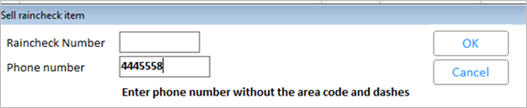
Use the following procedure to redeem a raincheck when a customer returns to purchase the raincheck item(s). This procedure only applies to Advanced Rainchecks (regular rainchecks are not saved in the system).
Note that you can only redeem a raincheck in regular POS, not in offline POS.
In the POS window, in the Item (SKU) box, type the SKU of the raincheck item.
Click Menu, then click Sell Raincheck Item. The Sell Raincheck Item dialog box displays.
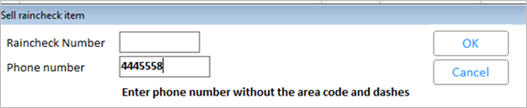
Enter the raincheck number or the customer's phone number, and click OK. The raincheck item displays at the bottom of the POS posting screen, with the appropriate price displayed.
Note: If you get a message that the raincheck has expired, click Yes to proceed, or No to abort.
Press ENTER to post the item.
Note that if the item had a pricing code when it was originally placed on the raincheck (such as S for sale item, C for CPP item, etc), that code displays and will print on the customer's receipt.
Repeat steps 1-4 for any additional raincheck items.
Finish the sale as you normally would.
![]()
Advanced rainchecks say "RAINCK #" at the bottom of the receipt, whereas regular rainchecks say "JRNL #". If you used to use regular rainchecks, this will help you distinguish between rainchecks you created before and after you began using advanced rainchecks.