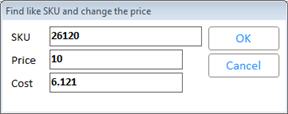From the POS window, retrieve the saved transaction.
In the Item (SKU) box, enter the SKU of the item for which you want to change the price and/or cost.
Click Menu.
Click 
If the Manager's Override dialog displays, have a manager perform the override.
In the "Find Like SKUs and Change the Price" dialog:
-
enter the new price in the Price box, if desired.
-
enter the new cost in the Cost box, if desired.