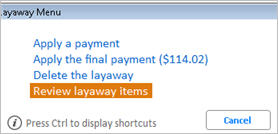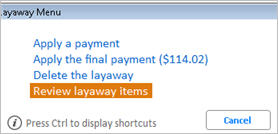Use the following procedure to add, change, or delete items on a layaway.
|
If you want to
|
Then
|
|
Change an item
|
-
Click Change. A dialog box displays.
-
Type the line number you want to change and press ENTER. The item information displays in the lower portion of the screen.
-
Type over the fields you want to change, pressing TAB to move between fields.
-
Press ENTER.
|
|
Void an item
|
-
Click Void. A dialog box displays.
-
Type the line number you want to delete and press ENTER.
|
|
Add an item
|
-
In the Item (SKU) box, type the SKU you want to add.
-
Click Display to verify that you've entered the correct SKU. Enter and post SKUs the same way you do for a sale transaction.
|
|
Display information about an item that is already on the layaway
|
-
Click Change. A dialog box displays.
-
Type the line number you want to display and press ENTER. The item information displays in the lower portion of the screen.
-
Click Display. Additional information about the item displays.
|
|
Discount an item that is already on the layaway
|
-
Click Change. A dialog box displays.
-
Type the line number you want to change and press ENTER. The item information displays in the lower portion of the screen.
-
Click Disc. A dialog box displays.
-
Enter the discount information and click OK.
|
|
Enter a promotion price for an item that is already on the layaway
|
-
Click Change. A dialog box displays.
-
Type the line number you want to change and press ENTER. The item information displays in the lower portion of the screen.
-
Click Promo. Enter the promotion information and click OK.
|
|
Change the price, but retain the promotion or discount flag for an item that is already on the layaway
|
-
Click Change. A dialog box displays.
-
Type the line number you want to change and press ENTER. The item information displays in the lower portion of the screen.
-
Enter the new price. The following message displays: "This is a promo/discount item. Retain the promo/discount code (Y/N)?"
-
Type Y.
|