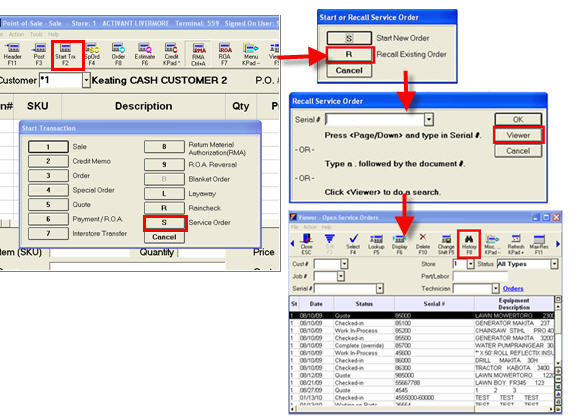Locate the appropriate Service Order in the grid, and use the down-arrow key to select (highlight) it. To view only Service Orders with a particular status, in the Status Code field select the appropriate status (Waiting for Part, Check-In, Deleted, Complete, Fully Invoiced, Quote, and Work in Progress). If desired, use the drop-downs at the top of the window to narrow your search. For example, you can enter a date range in the Start Date and End Date fields. When ready to begin your search, press Enter.