From the Eagle Browser, click Reports Menu, Point-of-Sale Reports, Open Orders/Pick Tickets (ROO). The Open Orders/Pick Tickets report window displays.
From the Print Setup page, review the default entries in the fields and make changes if needed. For a definition of each field, click here.
Click 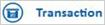 . Click Suspended transactions (transaction type "U").
. Click Suspended transactions (transaction type "U").
Multistore only: Click  . A page of fields displays. Fill in the Store field with the correct store.
. A page of fields displays. Fill in the Store field with the correct store.
Click Run if you are running this report now, or click  if you are adding this report to a queue. For more information about creating queues, click here.
if you are adding this report to a queue. For more information about creating queues, click here.