
For POS Consumer Digital Display (CDD), Epicor offers the USB 2.0 VGA Adapter from CablesToGO, model number 30540, which provides an easy method for connecting a secondary monitor. The following procedure describes how to install and configure the USB/VGA adapter for both Windows XP and Windows 7.
Power on the workstation and log into Windows.
Connect the secondary monitor to the VGA port on the USB 2.0 VGA Adapter, then power on the secondary monitor.
Insert the USB 2.0 VGA Adapter into an available USB port on the workstation.
The "Found New Hardware" wizard displays, and Windows automatically installs the necessary software from the USB 2.0 VGA Adapter. When the process completes, the ‘Restarting Windows’ prompt displays.
Select the option "Yes, I want to restart my computer now," and click OK.
A "System Settings Change" window displays, prompting to restart your computer.
Click Yes. The workstation will reboot.
After the workstation reboots, log into Windows. Both monitors should display the desktop.
Locate the USB 2.0 VGA Adapter Utility in the Windows system tray located in the lower right-hand corner of the screen:

Right-click the USB 2.0 VGA Adapter Utility icon. The Configuration menu displays.
Make sure that "Extended" is checked.
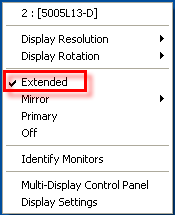
While in the Configuration menu, click "Display Settings." The "Display Properties" window displays.
Verify that monitors 1 and 2 display. Make any changes to the screen resolution as necessary. Click OK when finished.
Power on the workstation and log into Windows.
Connect the secondary monitor to the VGA port on the USB2.0 Adapter.
Insert the USB 2.0 VGA Adaptor into an available USB port on the workstation. Power on the secondary monitor.
Windows will locate the driver and automatically install and configure the monitor settings.
Locate and right-click on the USB 2.0 VGA Adapter Utility icon in the Windows system tray on the lower right corner of the screen:
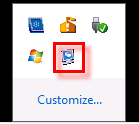
Select "Display Settings." The Windows 7 Display Properties window displays.
Verify that monitors 1 and 2 display. Make any necessary changes to the screen resolution. Click OK when finished.