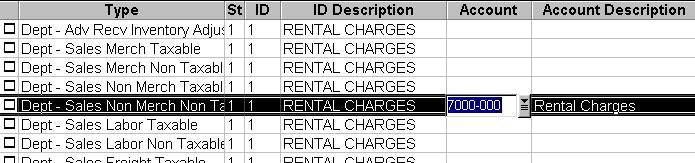
(for Total Rental™ users who use the General Ledger application)
Before importing Total Rental™ contracts into the Epicor Eagle™ system, you must set up general ledger accounts for rental and deposit charges.
Set up G/L accounts for rental charges and for deposit charges (a liability account) in the Chart of Accounts window.
If you use Automatic Passoff to General Ledger, then do the following:
Display the Set Up G/L Accounts window. In the Type field above the grid, select Dept from the drop-down list, and click Display.
Look in the ID Description column to find your Rentals department.
In the Account column, in the appropriate row, enter the account number you created for Rentals (typically you'll enter the account number in the "Sales Non-Merch Non-Tax" row, but if your state charges tax on rentals, then enter the account number in the "Sales Non-Merch Taxable" row). Here's an example of how the screen will look:
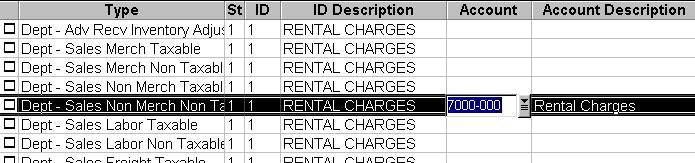
Repeat steps 2 and 3, except locate your Deposits department and enter your Deposits Liability G/L account. Here's an example of how the screen will look:
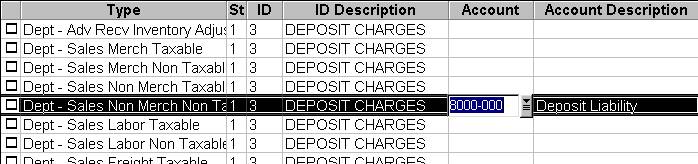
Click Change. The message "2 accounts changed successfully" displays at the bottom of the window.