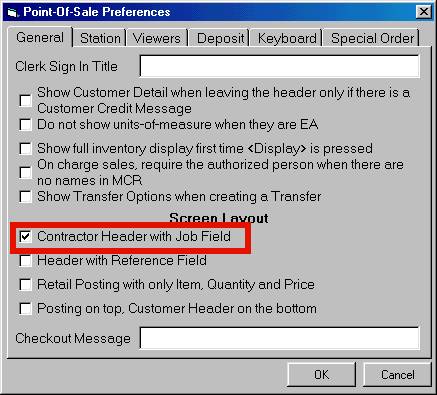
(Total Rental™ users only)
Before importing a Total Rental™ contract into the Epicor Eagle™ system, certain POS options for your terminal must be set to a particular value. There is also an option in Options Configuration that you can set up if you participate in a loyalty program (i.e. Do it Best Best Rewards, True Value Rewards, or Ace Rewards). This procedure covers both the POS options setup and the Options Configuration setup.
Display the POS window.
On the Menu Bar at the top of the window, click Tools, then click Options. The Point-of-Sale Preferences dialog displays.
On the General tab, click the box next to "Contractor Header with Job Field," so that a checkmark displays in the box.
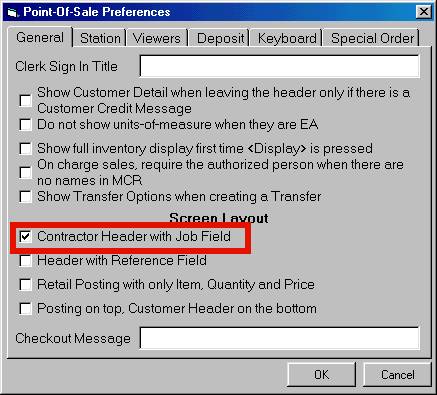
Click the Station tab, and do the following:
Make sure the field "Use Full Customer Header as preferred header" is not checked.
Click the box next to "Force POS Always Maximized (full screen)," so that a checkmark displays in the box.
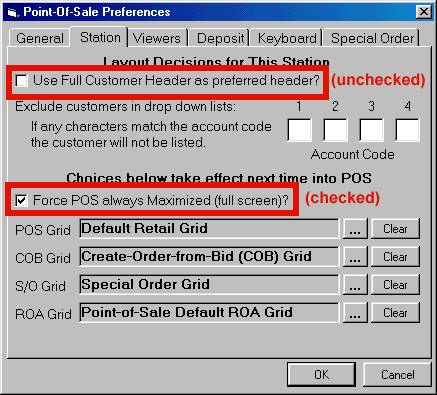
Click OK.
If you'll be using other terminals for Total Rental™ importing, you must set up the Station tab as described in step 4 on those terminals as well.
Using the procedure below, set option 8937 "Exclude Loyalty and Cash Customers from Total Rental Off-Line File" to Yes if you wish to exclude cash and loyalty account records from the RENTCR.csv file. Total Rental loads the RENTCR.csv file (built from the Eagle for Windows POS off-line customer refresh file) during startup and uses this file to provide the drop-down customer name list when doing a customer name look-up. If you participate in a loyalty programs such as those offered by Ace, True Value or Do it Best, you may have a large number of loyalty accounts in Customer Maintenance. By default, cash and loyalty accounts are added to the RENTCR.csv file. This can cause thousands of extraneous records to be loaded into the file; this can, in turn, cause Total Rental to take a long time to start up each morning, and cause performance problems for the Total Rental account lookup feature. This option causes all accounts that begin with an asterisk (*) or flagged as Charge Allowed N or W to be omitted from the RENTCR.csv file. In-house charge accounts that are also set up as loyalty accounts are still passed to the RENTCR.csv file.
Click ID, enter 8937, and press Enter. The option "Exclude Loyalty and Cash Customers from Total Rental Off-Line File" displays.
Click the Current Value column, type a Y, and press Enter. Then click Change on the toolbar to save your selection.