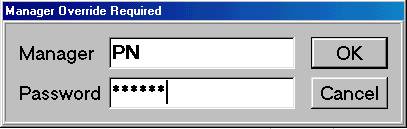
When a clerk attempts to execute certain actions in POS, a manager's override may be required for that action. For example, a clerk might need a manager override to ring up a sale for an account that is past due. Whether or not an override is required depends on the action being performed and the security level of the clerk. Click here for more information about security.
When a manager's override is required in a POS transaction, the manager can perform a local or a remote override. Both types of overrides are explained in the following procedure.
The following procedure is performed by a manager at the POS terminal where the clerk received the Manager Override Required dialog box.
In the Manager Override Required dialog box, enter your clerk name and password in the appropriate boxes. Or, if you have a barcode representation of your clerk name/password available, scan it now.
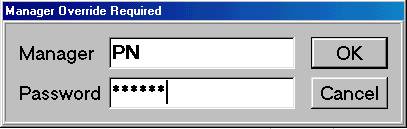
Click OK.
The following procedure is performed by a manager at any PC running Eagle for Windows, assuming the manager has the appropriate security to do so.
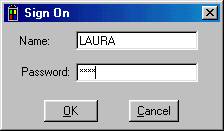
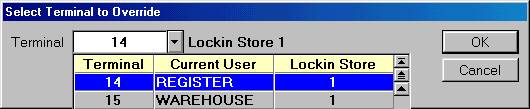
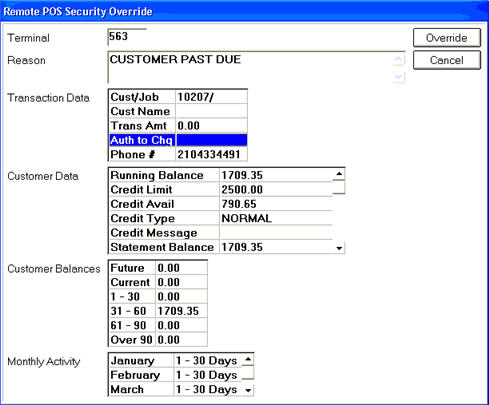
![]()
You can speed up manager's overrides by scanning in the manager's clerk name/password instead of typing it. Simply scan the barcode while in the Manager field. The suggested format for the barcode is "code 128" because it supports letters and characters. The barcode is limited to ten characters, one of which is needed as a separator between the clerk and the password (blank or a dash), leaving a total of nine characters for the clerk and password combined.