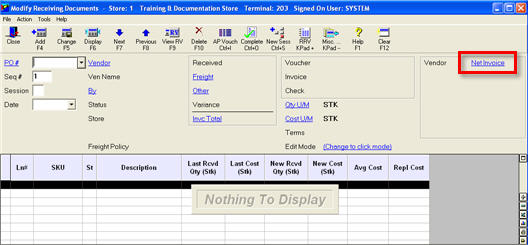
Note that this feature is controlled by options 8472 through 8495.
Use the Other Charges fields in Modify Receiving Documents (MRV) to pass freight and other charges to Accounts Payable for vendors other than the PO’s vendor. The system creates a voucher for each vendor specified in these fields. Inventory continues to update with landed cost if you are using landed cost (see option 105 “Use Landed Cost in receiving?”) when finalizing MRV with RRV.
When you are distributing landed cost to AP/MDE (option 106 determines your passoff method to distribute landed costs to AP/MDE), the system creates a voucher for the received PO amount as well as distributions to the departmental purchases accounts with the landed amount. The system posts a negative distribution to the freight account, and all the distributions balance to the invoice amount. Thus, for each of the other charges posted with amounts from separate vendors, additional vouchers are created for the amount placed in the Other Charges fields 2-5, and a balancing distribution is made to the freight account.
If needed, use options 8472 through 8495 to set up default vendors and descriptions for the Other charges fields. Note: If a default vendor is set up , you must enter an amount in each receipt. If no amount exists for that vendor on a specific receipt, enter 0.00 as the amount.
Type in the PO number for which you have separate vendor freight charges and click display, or use F9 to view RV records and select the purchase order receipt to which separate vendor freight charges will be applied.
Click the Net Invoice hyperlink.
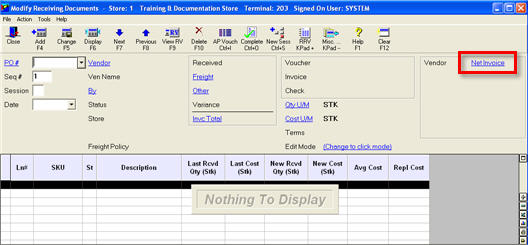
Do the following in the dialog box that displays:
In the Received By field, select your user name, or leave the default.
In the Freight field, enter the freight amount charged by the PO vendor, if applicable. If the PO vendor did not charge freight, leave this field blank.
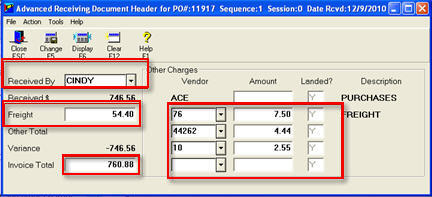
In the Other Charges Vendor and Amount fields, select the vendor(s) to which you want to distribute other charges, and enter the amount(s) to be distributed. Other charges 2-5 can be used for the separate vendor charges. Other charges 1 is always the PO vendor.
Change the invoice total (F11) to include all Other Charges, and then click Change (F5).
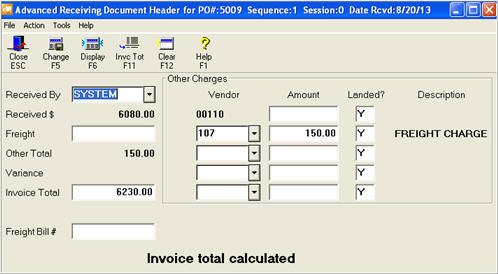
When you close the header dialog and return to the detail screen, notice that the right-hand side of the header area of the Modify Receiving Documents (MRV) window has a section that shows the Net Invoice amounts for each additional vendor for which "Other Charges" were added to this receipt.
Note that on the right-hand side of the header area of the Modify Receiving Documents (MRV) window has a section that shows the Net Invoice amounts for each additional vendor that "Other Charges" were added to this receipt.
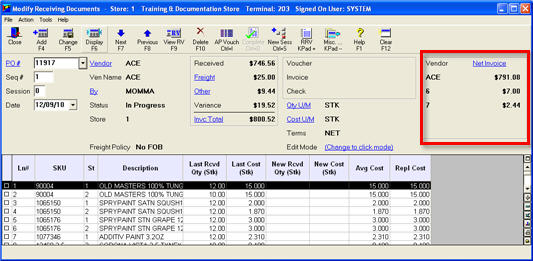
You can re-open a completed/closed document just to post separate vendor freight charges, and these charges can be distributed and landed to the cost of the items received, updating average cost and posting COGS adjustments. A closed document with no sessions is considered complete once the "Post Transactions to A/P Files" report (RATJ) creates an invoice number. A closed document with sessions must have all sessions closed, and the document must be marked “complete with RRV” because the freight is distributed across all sessions.
Example: You have PO 1234 for purchase order vendor XYZ, which you have already paid and now you receive a freight bill from vendor ABC that was the freight company which delivered the merchandise on paid invoice for purchase order 1234. You wish to distribute the freight dollars into the landed cost of your items received. You can now recall the paid receipt in MRV for PO 1234 /vendor XYZ, and post the freight amount as "other charges" to vendor ABC on this receipt, and have those charges distributed into the landed cost of the items received on PO 1234.
Re-open a closed document by posting values to "Other Charges" fields 2-5. Use the "Other" hyperlink or the Net Invoice hyperlink to access the Other Charges fields and follow the same steps listed above for posting separate vendor freight charges. Note that only these "Other Charges" fields can be changed; you can't change Quantity, Cost in the details screen, Freight, or Other Charges field number 1 in this header screen.
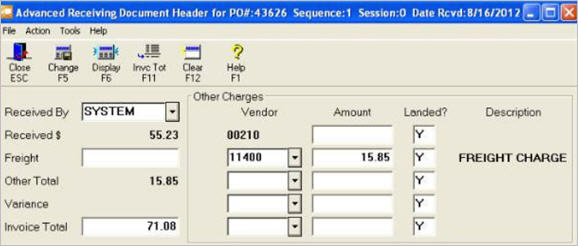
Once you close the Header dialog and return to the detail dialog, note that when you enter an Other Charge amount, the document's Status field changes to "Other Vend Frt."
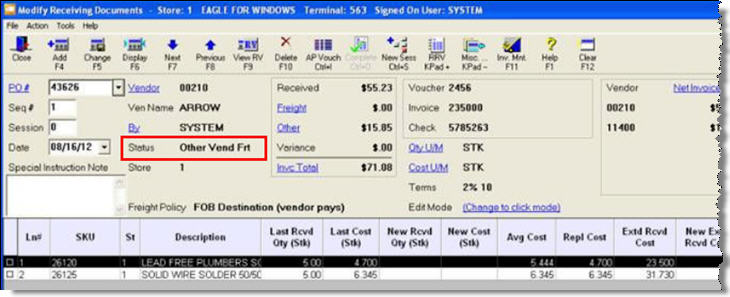
Run RRV (F) to process the re-opened document and land the new amounts (based on the landing field corresponding to the other amount field). RRV recalculates received cost and average cost using the new total of freight and other amounts. The system creates vouchers for the new vendor, with only the added "other" amounts; it does not create a voucher for the original PO vendor.

If you are correcting posted freight from a previously closed document (changing a value for the same vendor already existing in Other Charges), the system updates and creates a new voucher to that vendor for the difference, because the system assumes the freight has already been posted and paid in A/P.
For example, purchase order 1234 for vendor XYZ was posted with Other freight charges of 50.00 for vendor ABC. The invoice for PO vendor XYZ had been paid and posted, and a voucher exists for vendor ABC for 50.00. Later, vendor ABC sends an invoice for an additional freight charge of 25.00 to be applied to the same purchase order 1234. You can re-open the purchase receipt for PO 1234, and if you change the previously-posted 50.00 for vendor ABC to 75.00 (adding the extra 25.00), the system updates and creates a voucher for the difference of the 25.00. The assumption is the previously posted amount of 50.00 to vendor ABC has already been paid. If it has not been paid, AP will show two vouchers, one for the original 50.00 and one for the 25.00.