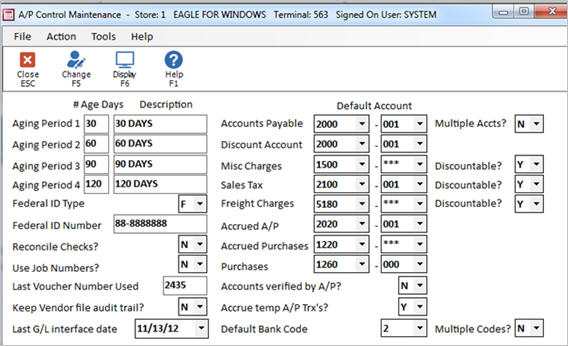
So that Advanced Receiving Misc Charges, Freight Charges, and Accrued Purchases are passed off to the correct department, you must enter asterisks (***) as the sub-account (last three digits) for these three accounts in the A/P Control Maintenance (ACON) window. The procedure to do so is described below.
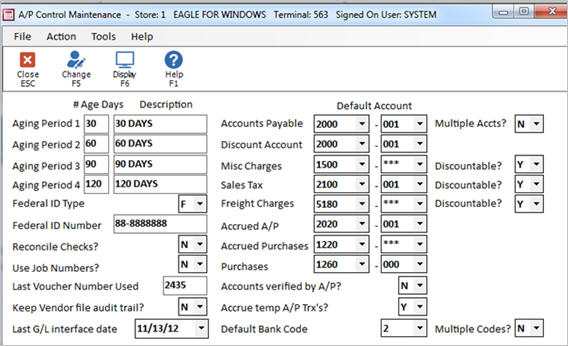
![]()
Multistore users only: If you use multiple accounts payable directories, lock into each subsequent store in which you process accounts payable, and repeat steps 1-3. To lock into another store, click the Store button on the Eagle Browser, select the store you want to lock into, and press Enter.