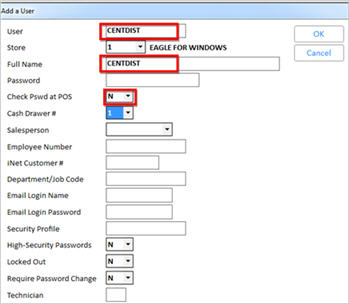
Centralized Distribution requires that you set up a dedicated terminal and a user with full security access. RRP uses the terminal and user information in creating the Transfer documents that will be used to distribute merchandise to the remote store(s). In addition, if you do not already have an account number *5 in Customer Maintenance, you must create one.
In Options Configuration, create a terminal to use for Centralized Distribution.
With the terminal you just created still displayed in Options Configuration, click in the Current Value box of the following options, and select the settings specified below:
(ID#10) Lockin Store - set this option to match the store number of the distribution center.
(ID# 500) Terminal's Default User - set this option to CENTDIST.
(ID# 520) Terminal's Special Security - set this option to N.
Click Change on the toolbar to save these settings.
While still in Options Configuration, do the following to enter the terminal number you just created into option 9082:
Click ID, enter 9082, and press Enter. The option "Terminal for options and security when transfers created outside of POS" displays.
In the Current Value column, enter the terminal number of the terminal you just created.
Click Change on the toolbar to save this setting.
Click Misc, select Add/Delete/Change User, then select Add a User.
Enter CENTDIST in the User and Full Name fields, and make sure that the Check Pswd at POS field is set to N.
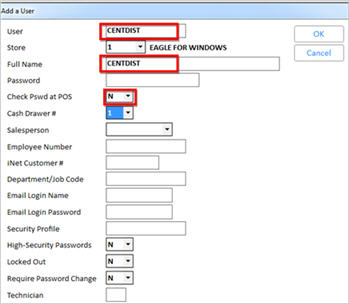
In a moment, when the new user displays in the grid, click Misc, and select 5-Set All Capabilities to 'Yes.'
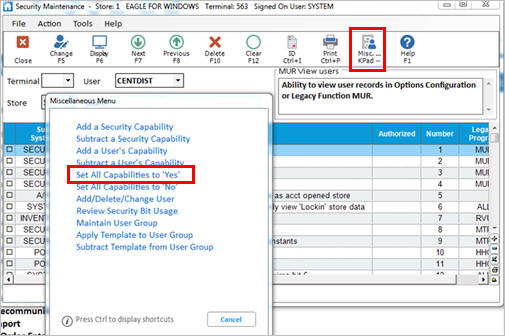
In the Terminal field, enter the terminal number you created in the Terminal Setup section (above).
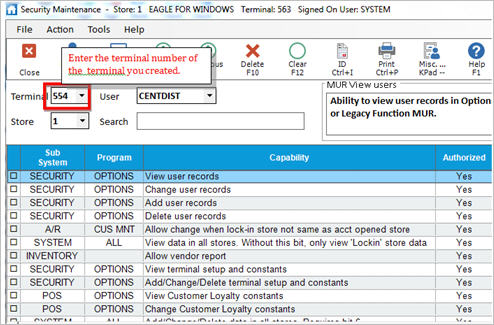
Click Change on the toolbar.
If you do not already have a cash account called "*5," create the account now.