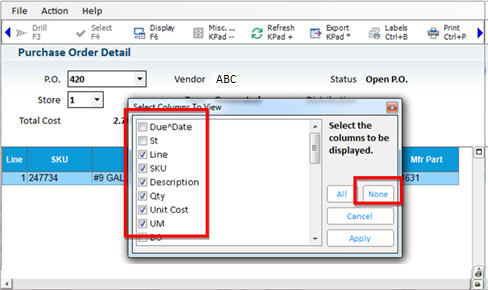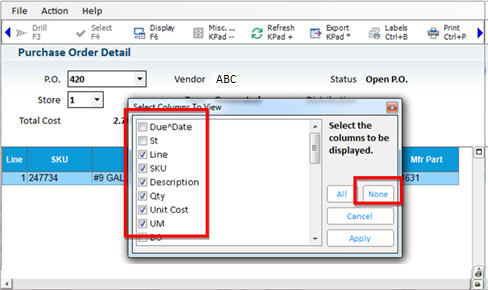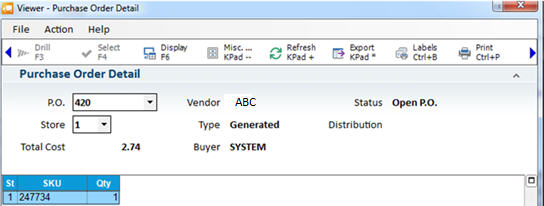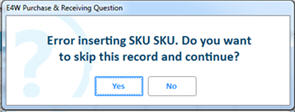Copying Purchase Orders from the PO Viewer or PO Archive
Use the following procedure if you want to use an existing PO to create
a new PO. You can use the PO Viewer to copy a current PO, or use the PO
Archive if you want to copy an archived PO as it existed before the receiving
process had begun.
- Display the Purchasing and Receiving window.
- Click View PO (F9) to open the PO Viewer. Locate
the PO you want to copy, or click PO Archive to locate a PO as it
existed before the receiving process had begun.
- Double click the PO you want to copy.
- Right click on a column heading, and click Select
Columns to View. Then click None to clear all checkmarks. Next, place
a checkmark by Store, SKU, and Qty.
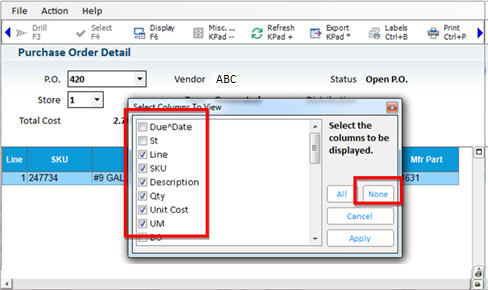
Your grid will look similar to this:
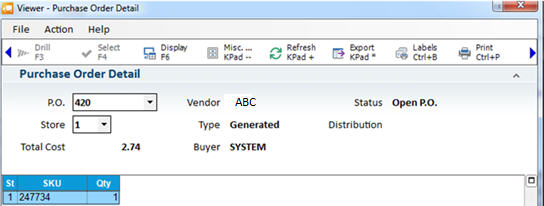
- Right click on any column and select Control
Panel, then select Export to CSV. You can either choose to export
directly or export and open Excel.
- The export file is saved in the C:\3apps\temp
directory.
- Display the Purchasing & Receiving window
and create a new PO (note: you can create a Credit PO if you are reversing
items).
- Go to the posting screen of your PO (F11).
- Click Viewer (F9) to open the Inventory Viewer.
- Click Misc, select 2-Custom SKU List, then select
4-Import SKU List.
- In the Open dialog box that displays, open the
C:\3apps\temp folder to find your saved file. Highlight that
file and click Open. Click Yes to when asked if you want to clear
the grid.
When you receive an error
about the first line, simply click Yes.
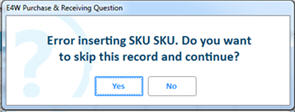
Your exported items display
in the viewer.
- Select which items
to place onto your PO, as follows:
- Right-click on any
column, choose Check Boxes.
- Right-click on the
checkbox column and select all, or click the desired checkboxes manually.
- Click Select (F4). All checked rows are placed
on the purchase order.
- Continue processing your PO as normal.