View Item Information in the Purchasing Window
Use the following procedure to display additional information about
items from the Purchasing window.
This method saves time because you do not have to go to the Eagle Browser
and open the Inventory Maintenance window to get the item information
you need.
- In the Purchasing and Receiving window, display
the appropriate PO if it isn't already displayed.
- In the grid, double-click on the item about
which you want to view additional information, so that it displays
in the posting area. (alternatively, you can simply type an SKU in
the Item (SKU) field).
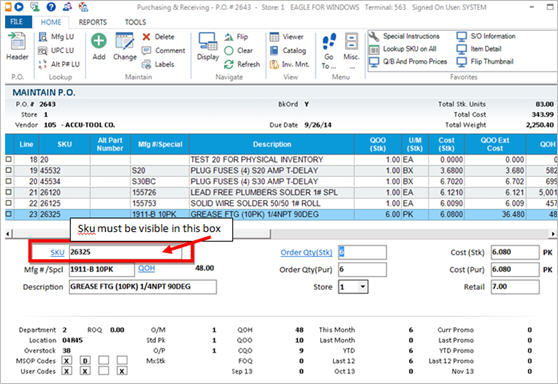
- Do one of the following to view information
about the item:
- To display a summary
of information about the item, click Display.
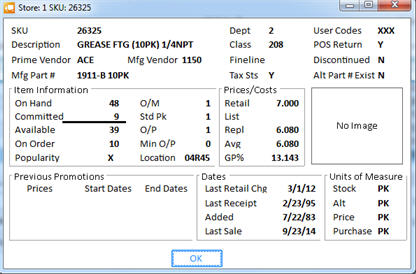
- To display extensive information about the item,
click Item
(SKU). In the" Inventory Display" dialog box that
displays, you can click any of the hyperlinks near the top right of
the screen (Stocking, Pricing, Codes, History, and Promotion) to quickly
navigate to the information you want.
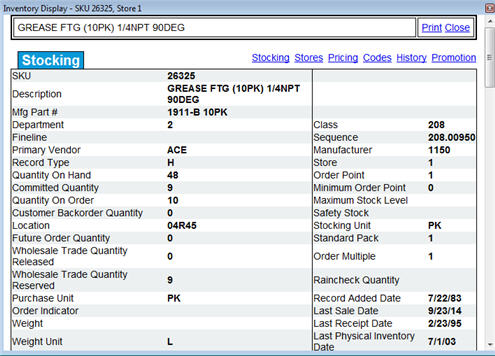
- To display the item in Inventory Maintenance,
click
 on the toolbar (or press F7).
on the toolbar (or press F7).
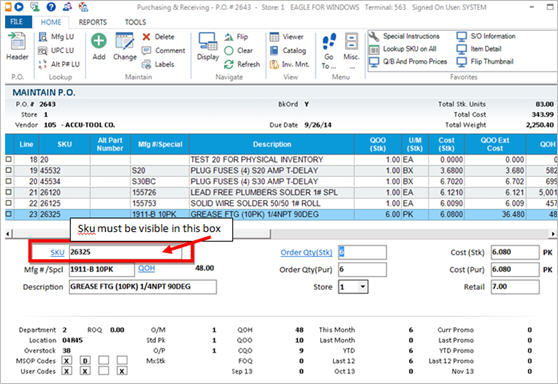
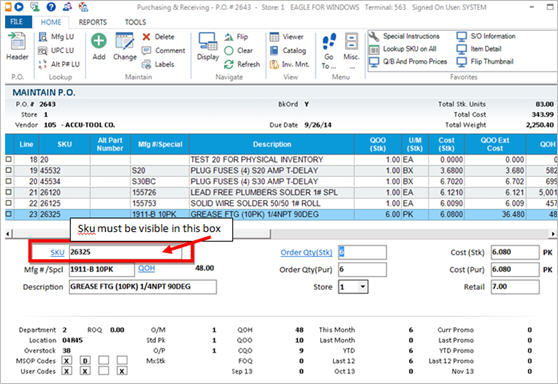
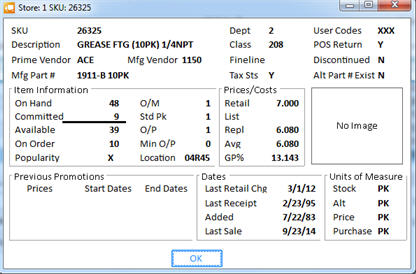
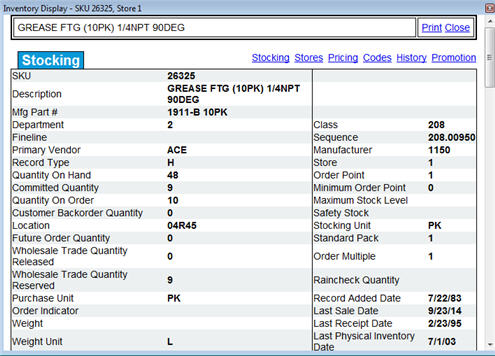
 on the toolbar (or press F7).
on the toolbar (or press F7).