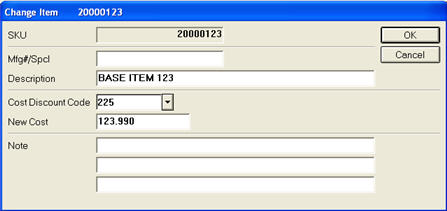
Besides the quantity on order, there are other fields and values that you can change while working on a purchase order in the Purchase Order Worksheet (POW). Some of these changes affect a single item on a single purchase order, others affect all items within a given POW, and some can affect a given item on multiple purchase orders.
You can make changes to an item while on the Item, Store, or DC tabs within POW. It is important to note that item changes are not store specific. Although the item exists within POW only once, it contains details for multiple stores. Thus, for example, if you make a change to cost, it affects the item in all stores because there is only one cost for an item within the worksheet, not a cost per store.
With the item you want to change highlighted (or if on the item tab, make sure the item you want to change displayed), click Change (F5). The Change Item window displays.
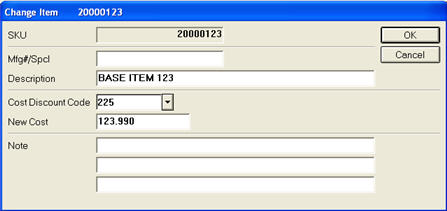
Change the desired fields (manufacture part number, item description, cost discount code, new cost for the purchase order). If you are using an integrated warehouse management system such as Latitude, you can also populate three note fields that display on your receiving gun.
Once you have made your changes while in the worksheet, note that they are reflected at the bottom of the Item tab.
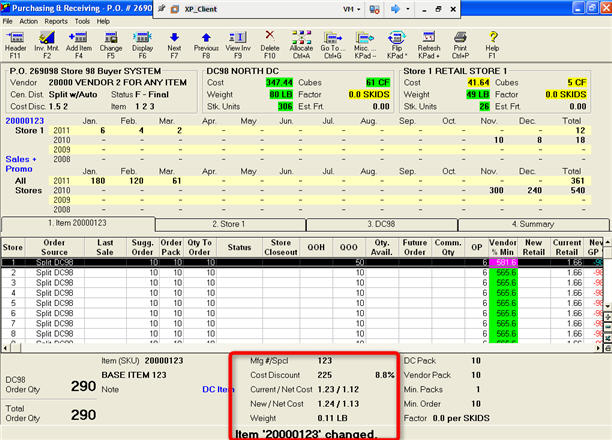
In this example, you can see at the bottom of the screen, in bold text, a confirmation that the item was changed. You can also see the New/Net Cost field is now populated since the cost was changed. For changes to fields such as Mfg#/Spcl, Cost Discount, and description, the field on the screen is updated, but you can't see the before-value other than by looking at the same item in Inventory Maintenance.