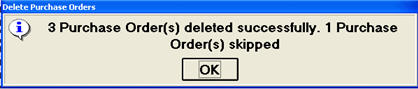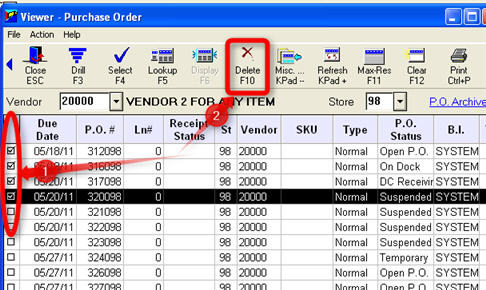
To make it easier to delete stale purchase orders, you can select one or more purchase orders using the checkbox(s) while in the PO Viewer. After an initial message dialog confirming your intentions to delete POs, the orders are deleted in order, one at a time. If an error occurs, a dialog box displays an error message, and you have the opportunity to either abort the rest of the process or continue.
You must have security bits 980 (Ability to delete in Purchase Order Viewer) and 509 (Delete Purchase Orders) to execute this procedure.
From the Purchasing and Receiving window, click “View PO” (F9). The Purchase Order Viewer displays.
Look up the POs in any combination you desire, or use the grid filters to narrow the listing of orders.
To delete multiple purchase orders, checkboxes must be displayed in the grid. If checkboxes are not yet displayed, right-click on any of the column headings and click Check Boxes.
Click the checkbox to the left of all the purchase orders you want to delete, and click Delete (F10).
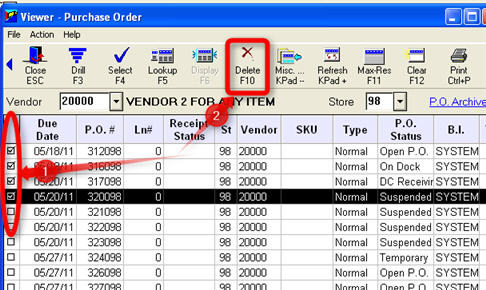
A dialog box displays, confirming that you want to delete the purchase orders you checkmarked, and providing you with some of the conditions that must be met before the deletion can occur.
Click OK to begin the deletion process. Once it has completed, a confirmation message tells you how many purchase orders were deleted and how many were skipped. In the following example, one selected purchase order was skipped because it was a suspended order.