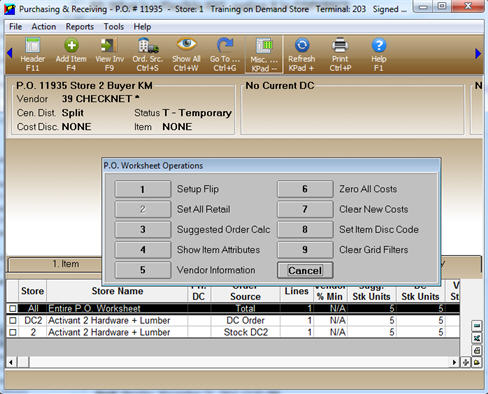
There are occasions when you may want to make a global change to costs or discounts of all items on a PO Worksheet (POW). For example, you may have an item cost discount code on the Purchasing and Receiving header page that defaulted from the vendor that you want to change, or you have been working on an order and are able to negotiate a better discount with the vendor and now need to change all of the items on the order. In place of changing each item individually, you can change them as a group, as follows.
With the PO Worksheet displayed, click Misc. The P.O. Worksheet Operations dialog displays.
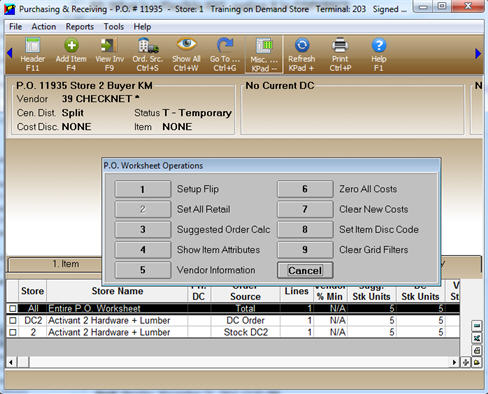
Select option 6, 7, or 8, depending on what you want to do.
Option 6 Zero All Costs - changes the new cost for all items on the order to a value of zero. You may do this if you have negotiated for some free goods from a vendor in place of discounts. Once you have selected this option, a warning displays, asking if you are sure this is what you want to do.
Option 7 Clear New Costs – clears the “New/Net Cost” field on the worksheet, but you can still edit or update the individual items after doing this. Another use for this feature is when you have a PO or worksheet that you created some time ago and the costs that were added to the PO, or the new costs you added to the worksheet are stale and you want the worksheet to revert back to the current values found in Inventory Maintenance. Once you have selected this option, a warning displays, asking if you are sure this is what you want to do.
Option 8 Set Item Disc Code – changes the cost discount code for all items on an order. When you select this option, a dialog displays in which you to select which code you want to use.