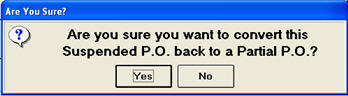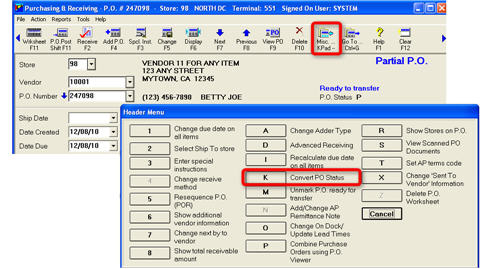
This process allows you to change the status of partially received purchase orders to a suspended status. You must have bit 952 "Ability to do PO create/modify activities regardless of assigned buyer."
This process removes the PO quantities from “on order” status, yet allows you to receive against the purchase order at a later date. This feature is useful in allowing the order to stay in the system rather than deleting the order and discovering later that you need it after all. On the other hand, overuse of this feature can leave too many orders in the system, making it difficult to view what is actually on order.
Suspended purchase orders are still viewable in Purchasing and Receiving and in the PO viewers. When you look at the viewers, you will see their status listed as Suspended.
Note: If you are using an integrated warehouse management system (WMS), some partially received purchase orders cannot have their status changed because they are not completely processed on the WMS. These types of orders will display a message that a manifest is still pending and that the change in status is not allowed.
Display the desired partially received purchase order in the Purchasing and Receiving window.
Click Misc, and select option “K,” Convert PO Status.
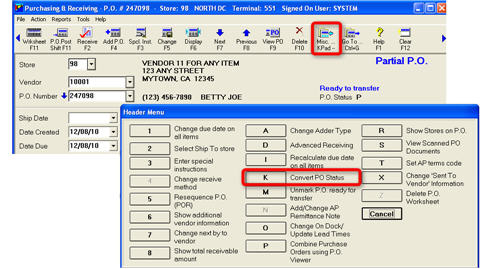
When prompted, click Yes to convert the PO to suspended. The PO Status changes to “T,” and the top of the header screen reads “Suspended P.O.”
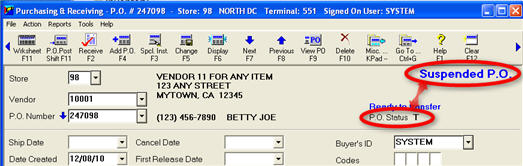

Latitude users: If products on this purchase order are received later through Latitude, the PO will be automatically changed back to a partially received purchase order, and the items that were received through Latitude will be received into the system.
If desired, you can display a list of purchase orders from within the PO Viewer and suspend multiple orders at the same time.
From the Purchasing and Receiving window, click “View PO” (F9). The Purchase Order Viewer displays.
Look up the POs in any combination you desire, or use the grid filters to narrow the listing of orders.
To suspend multiple purchase orders, checkboxes must be displayed in the grid. If checkboxes are not yet displayed, right-click on any of the column headings and click Check Boxes.
Click the checkbox to the left of all the purchase orders you want to suspend. Then click Misc and select K-Convert to Suspended.
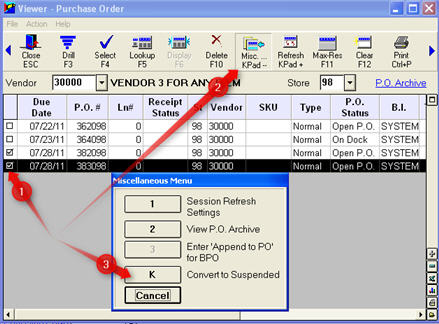

If you select lines to suspend that are not of a correct status to suspend, you will receive the following error message
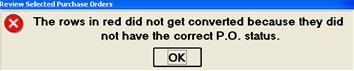
The PO Status column will display a red alert. Depending on the number of rows you selected, these may not initially be visible until you scroll down.
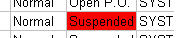
If desired, you can manually change a suspended PO back to a partially received PO.
Display the suspended PO in Purchasing and Receiving.
Click Misc, and select option “K,” Convert PO Status.
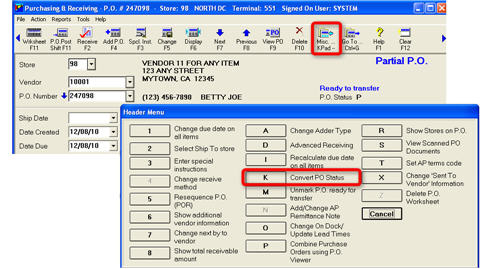
When the "Are you sure?" message displays, answer Yes to convert the suspended PO back to a partially received PO.