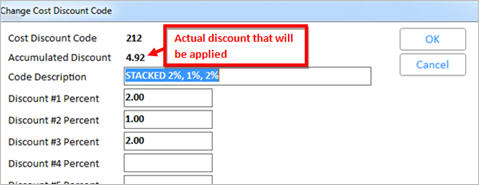(Optional) Cost discount codes are a means to discount either items on a purchase order, or the subtotal of a purchase order. These discounts can be stacked, which means that you can take five percent off, then one percent, etc., up to ten levels. By doing this, you can keep a List Cost in the Replacement and Alt Vendor cost fields, and apply a standard discount to the product when it is ordered.
Display the Cost Discount Code Maintenance dialog box from the Vendor tab of Inventory Maintenance by clicking the Cost Discount hyperlink. Alternatively, you can access this dialog from either Purchasing and Receiving or from Vendor Maintenance by clicking the PO Cost Discount Code and Item Cost Disc Code hyperlinks.

From the Cost Discount Code Maintenance dialog that displays, click Add to add Additional Cost Discount Codes.
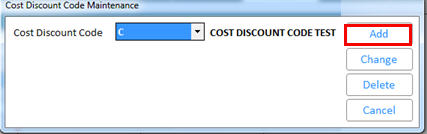
From the Add dialog box that displays, fill in the fields as described below. When done, click OK.
Cost Discount Code – can be up to 10 characters in length. In the example below, the code "212" denotes 2%, then an additional 1%, then another 2%. Note that this is NOT the same as a 5% discount.
Code Description – this field is simply a short description of this code. When you are selecting codes for use in Inventory Maintenance, Purchasing and Receiving, and Vendor Maintenance, the code along with this description displays.
Discount #1 Percent through Discount #10 Percent – these are the different layers of discounts that are applied. The order in which you place them has an affect on the overall discount that is applied.
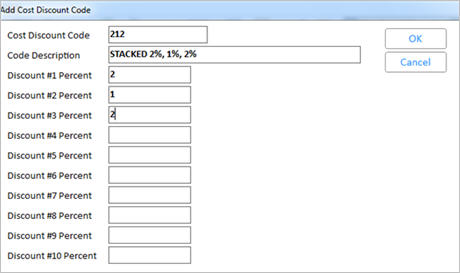
Once the code has been added, click Cancel to exit the screen and return to the Cost Discount Code Maintenance screen. The description you entered now displays.

If you need to make changes to a code, click Change to display the Change Cost Discount Code window. This window is also useful to see the actual discount amount that is applied when this code is used.