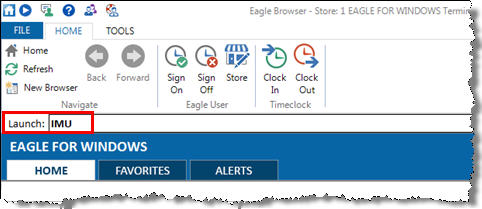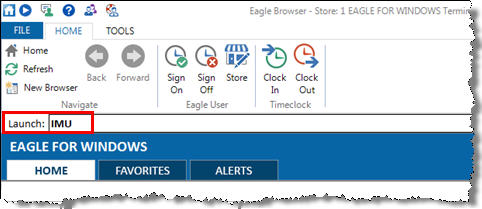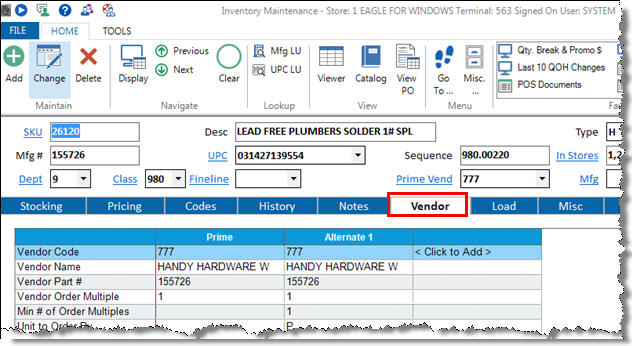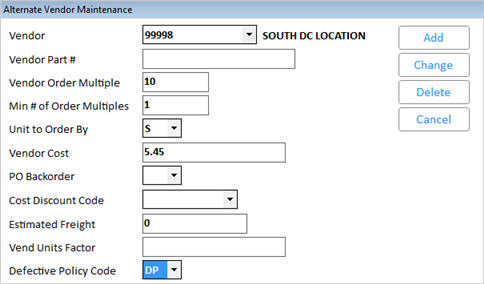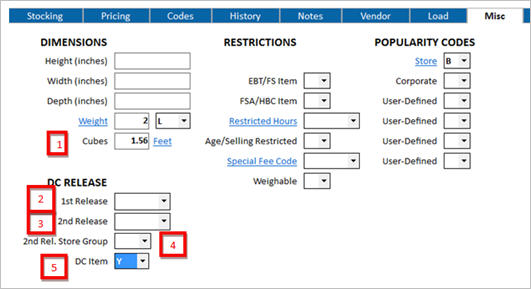When setting up item records in Inventory Maintenance
(IMU) to use with Buyer’s Purchasing, you must fill in certain fields
on the Vendor tab and the Misc tab. These
tabs hold data that tells the system if the item is stocked in the distribution
center (DC) or not, and what are the vendor order multiples if ordered
direct or split through the DC.
Because PO Worksheet (POW) uses alternate vendor records
as it creates purchase orders, any vendor from which you want to order
must have an alternate vendor. If
you have DC locations, you must have an alternate vendor for each DC.
For example, if you order an item from a primary vendor and that item
is also distributed by the warehouse, you need two alternate vendors,
one for the primary vendor, and one that represents the DC vendor code. Note: Alternate vendors can
be added and updated using the Inventory
Import Tool.
VendorThis
field is required. Select the appropriate vendor from which you order
this item.
Vendor
Part #This field is required
if this is not the DC Vendor. Enter the vendor part number for this
item.
Vendor
Order MultipleThis field is required.
If this vendor is the same as the Primary vendor, this field must
match the Order Multiple. If
this vendor is the same as the Mfg Vend, this field must match the
Standard Pack. If this is a distribution center (DC) vendor, enter
how you will pull the product from the DC for the retail stores. For example, if the DC breaks
the vendor case and sells the item by inner pack of 4, set this field
to 4.
Min
# of Order MultiplesThis field is required
and should always be set to 1.
Units
to Order ByThis field is required.
It defaults to S for stocking units, but if the vendor requires ordering
in purchasing units, change this field to P.
Vendor
CostIf
this vendor is the same as the Primary vendor, or if the vendor code
is one of your distribution center (DC) locations, set this to the
Replacement cost. Product is sent to the stores via transfer; this
cost is used to allow the buyer to view the estimated total for the
transfers. Note: If you have an alternate vendor that matches the
Primary vendor, changing the replacement cost on the Pricing tab automatically
changes the same vendor’s cost on the Alternate Vendor tab.
PO
BackorderThis field is not required.
If left blank, it will follow the vendor’s default setting.
Cost
Discount CodeThis field is not required.
You may want to leave this field blank to allow the item to follow
the default in the vendor record, unless this item has a different
discount than the vendor normally allows. Note: If you enter a value,
it displays an asterisk as a visual indicator that this item is not
following the vendor's default Cost Discount Code.
Estimated
FreightThis field is not required,
and you should probably leave it blank to allow the item to follow
the vendor's default setting. If
this field is populated, the purchase order reflects a set dollar
amount for this item’s freight charge. This value is only used for
the purchase order; it does not define how freight is landed during
receiving. Note: If you enter a value in this field, it displays with
an asterisk next to it as a visual indicator that this item is not
following the vendor default.
Vendor
Units FactorThis field is not required
and defines how many stocking units make up one vendor unit. The vendor record defines
a minimum for how many are required. For
example, canned dog food product comes 12 cans to a case, but the
vendor has a requirement that you order at least 2 pallets of product
(any item). You would enter the number of cases that make up one pallet
of this item. This does
not mean that you order this item by the pallet, but the number you
have ordered will total some partial pallet amount, and will be included
in the total pallets calculated in PO Worksheet.
Defective
Policy CodeThis field is not required.
If you
enter a value, it displays with an asterisk as a visual indicator
that this item is not following the vendor default setting.
If you
have several items to process, the most expedient method for updating
these is the Inventory
Import Tool, as it can update alternate vendors immediately.
CubesThis
field is not required, but if you use freight factors that are based
upon cubes, you must populate these fields first (also available in
Inventory Import, if you have this feature). The
value is in cubic feet, but for international shipping, you can view
and enter them in cubic meters by clicking the Feet/Meters hyperlink.
1st
Release DateThis field is not required. If
product is brought into a DC in advance of a season and you want to
hold the merchandise until a specific date, populate this field. Most often this field is updated
from a purchase order. Product
that would normally go out on replenishment orders is held until this
date, at which time it is distributed based upon demand.
2nd
Release DateThis field is not required. If product is kept in a DC
that is seasonal in nature, you may want to ensure that all stock
of this item is out of the DC while it is still in season. For
example, if you want to distribute the remaining stock of Christmas
lights in the DC to the stores on December 18, whether or not their
sales indicate they need them, populate this field with 12/18/10. When this date is reached,
all stock is forced to the stores.
2nd
Release Date St GroupThis field is not required. The store record for the DC
contains a default store group to be used when the second release
date is reached, but you may want to limit which stores are forced
to get product by entering a store group in this field.
Distribution
Center ItemIf this item might ever
have a quantity in the DC, set this field to “Y” so that the system
will allow you to order stock to be received at the DC. If this field
is set to “N”, you can bring merchandise in through the DC, but only
as splits or pass-thru orders.