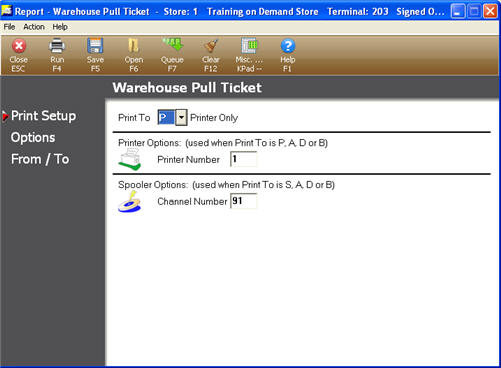
Use the Warehouse Pull Ticket (RWP) report to streamline the replenishment ordering process when moving warehouse inventory from the distribution center (DC) to the stores. RWP can only be used on purchase orders where the Central Distribution type is set to R – Replenishment from DC to store, and is designed for locations that are not using a warehouse management program like Latitude.
This report is designed to be the pull ticket that the warehouse uses to pull the inventory from the DC from a replenishment purchase order. The layout of the pull ticket is formatted so that the warehouse personnel can easily find the SKU, Mfg Part Number and/or UPC along with the location code assigned to the item in the DC. The report also includes an area to note the quantity pulled and/or any exceptions.
The replenishment purchase order must be a Status F (Final) purchase order and the report must be run prior to generating transfers.
You must have security bit 990 "Allow Warehouse Pull Ticket report" to access and run this report.
From the Eagle Browser Launch bar, type RWP and press Enter. The Warehouse Pull Ticket Report displays. (Note: You can also access this report by clicking Reports-->Purchasing and Receiving Reports)
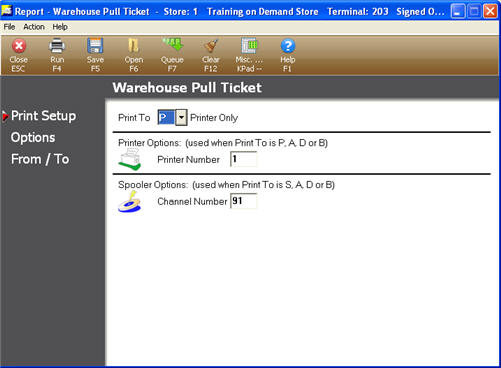
On the  page, make any needed changes to the default settings.
page, make any needed changes to the default settings.
Click the  page, and select the fields you want to print on the report.
page, and select the fields you want to print on the report.
Note that you must select either A or I to indicate what you want to print in the Item/SKU Number column of the report.
A-Alternate Part Number
I-Item Number
M-Manufacturer PN/Special
S-Stocking Units
U-UPC Code
X-Vendor’s Description (Opt 9479)
Y-Attributes (Opt 1052)
Click the  page.
page.
In the Items For Store field, select the appropriate store number.
In the Print Sequence field, select 1-Item or 2-Store.
If you select I, the report prints each item in warehouse location order. The first line prints the total accumulated quantity for all retail locations. The subsequent lines beneath print each store location number with the individual store quantity. Click here to see a sample.
If you select 2-Store/Item, the report prints each item for and individual store and page break between stores with the items sequenced by warehouse location. Click here to see a sample.

Both print sequences print the DC Location Code if one is assigned in the Location column.