If you have a Default Report Profile for this report, click Run to use the defaults. Or, you can retrieve a saved report, make any necessary changes, and click Run. Otherwise, continue with the next step.
From the  page, review the default entries in the fields and make changes if
needed. For a definition of each field, click here.
page, review the default entries in the fields and make changes if
needed. For a definition of each field, click here.
Click  .
On this page, fill in your options for the report for the fields above
the line. For the fields below the line, fill in the from and to ranges
to determine the items selected for the report. For a definition of
each field on this page, click here.
.
On this page, fill in your options for the report for the fields above
the line. For the fields below the line, fill in the from and to ranges
to determine the items selected for the report. For a definition of
each field on this page, click here.
Click 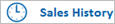 .
On this page, fill in your options to include or exclude promo history
and last year sales history. For a definition of each field on this
page, click here.
.
On this page, fill in your options to include or exclude promo history
and last year sales history. For a definition of each field on this
page, click here.
Click  .
On this page, fill in the desired fields to include or exclude groups
of items. For a definition of each field on this page, click here.
.
On this page, fill in the desired fields to include or exclude groups
of items. For a definition of each field on this page, click here.
(Optional)
Click  .
If you are faxing the report, fill in the fields on this page. For
a definition of each field on this page, click here.
.
If you are faxing the report, fill in the fields on this page. For
a definition of each field on this page, click here.
Click Run to process the report now, or click Queue to add this report to a queue. For more information about creating queues, click here.