Physical Inventory Report (RPI)
Physical Inventory Reporting (RPI) is a key reporting function in the
Physical Inventory subsystem. The report options allow you to load SKUs
into the Count File, print count sheets, and reconcile differences between
system quantity-on-hand and actual quantity-on-hand.
Printing the Physical Inventory History Report
From the Eagle Browser, click Reports Menu, Inventory
Reports, Physical Inventory (RPI). The Physical Inventory Reporting
window displays.
If you have set up a Default Report Profile
for this report, you can simply click Run to use the defaults. Or,
you can retrieve a saved
report, make any necessary changes, and click Run. Otherwise,
continue with the next step.
From the Print Setup page, review the default entries
in the fields and make changes if needed. For a definition of each
field, click here.
Click  .
A page of fields displays.
.
A page of fields displays.
Click in the box to the
left of the options you want.
For a definition of each
option, click here.
(Optional) Click  .
A page of fields displays. Fill in the desired fields to limit the
items that print on the report. For a definition of each field, click
here.
.
A page of fields displays. Fill in the desired fields to limit the
items that print on the report. For a definition of each field, click
here.
Click
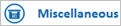 .
A page of fields displays. Fill in the fields at the top of the page,
if necessary.
.
A page of fields displays. Fill in the fields at the top of the page,
if necessary.
(Optional)
In the lower portion of the page, fill in the desired fields to include
or exclude groups of items.
For a definition of each
field, click here.
(Optional)
Click  .
A page of fields displays. Fill in the fields if you want to fax the
report.
.
A page of fields displays. Fill in the fields if you want to fax the
report.
For a definition of each field, click here.
Click
Run if you are running this report now, or click Queue if you are
adding this report to a queue. For more information about creating
queues, click here.
 .
A page of fields displays.
.
A page of fields displays. .
A page of fields displays. Fill in the desired fields to limit the
items that print on the report. For a definition of each field, click
.
A page of fields displays. Fill in the desired fields to limit the
items that print on the report. For a definition of each field, click
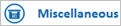 .
A page of fields displays. Fill in the fields at the top of the page,
if necessary.
.
A page of fields displays. Fill in the fields at the top of the page,
if necessary.  .
A page of fields displays. Fill in the fields if you want to fax the
report.
.
A page of fields displays. Fill in the fields if you want to fax the
report.