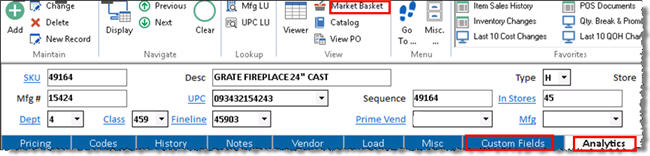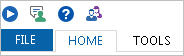
(Epicor Compass users only)
You can enable Compass features by terminal in Compatibility Settings. These Compass features are in Inventory Maintenance, Customer Maintenance, and Vendor Maintenance, and include Compass tabs, tab maintenance, New Record, active viewers, and Market Basket (Market Basket is in Inventory Maintenance only).
The default values for Compass Features come from options 1507, 1508, and 1509 in Options Configuration. These options may be set to enable or disable all Compass features per application. You can override these defaults, per terminal, on this screen.
Be sure you also set up security for Compass features.
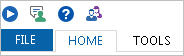
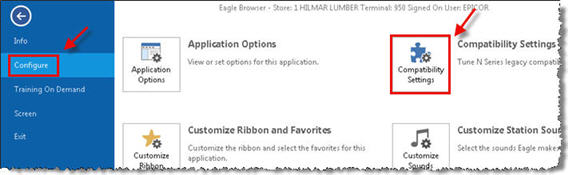
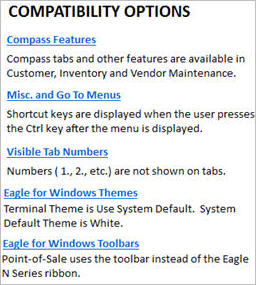
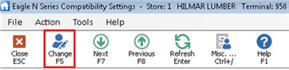
Below is an example of Inventory Maintenance, with Compass Features enabled.