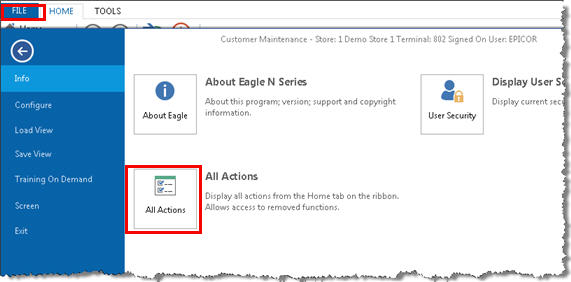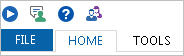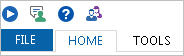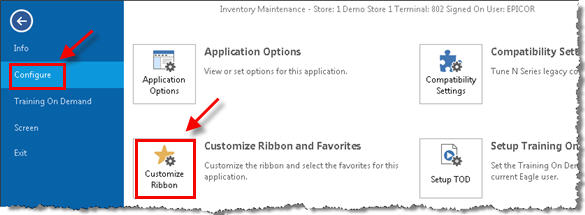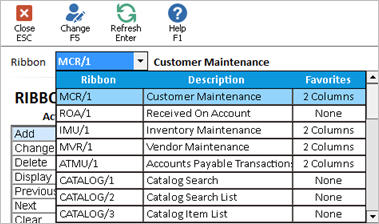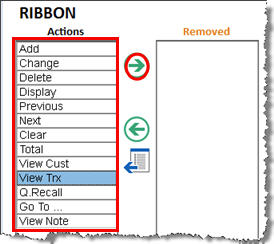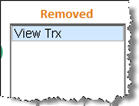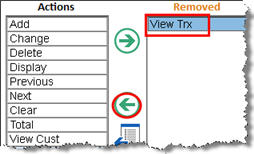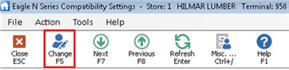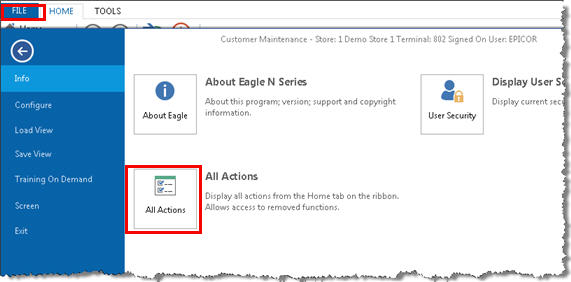Customize Ribbons
You can customize ribbonsA ribbon is a set of toolbars placed on tabs. Ribbons use tabs to expose different sets of controls, eliminating the need for many parallel toolbars. in applications, so that ribbons only contain those actions (Add, Change, Delete, etc.) that you wish to display. The actions that are not displayed are still available by selecting "All Actions" if they are needed. Note that all changes to Ribbons are system-wide (they display at all terminals, and in all stores if multistore).
- From Eagle Browser, or from any Eagle application window, click File.
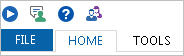
- From the File menu, select Configure, and then select Customize Ribbon and Favorites.
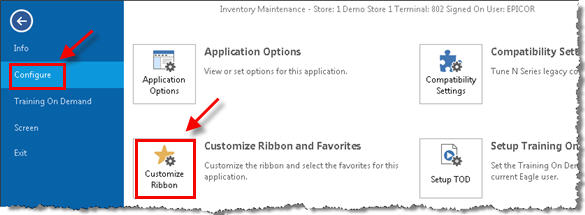
- In the Ribbon field, use the drop-down list to select the application for which you want to customize the ribbon.
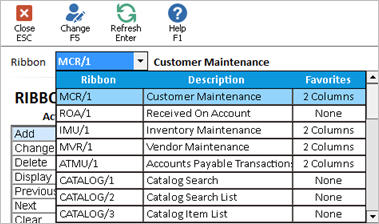
- Click an action that you want to remove from the ribbon for that application, and then click the right arrow to remove it.
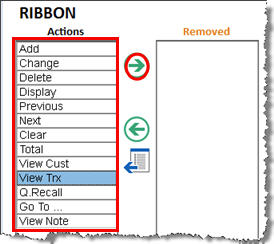
The action you selected moves to the Removed column.
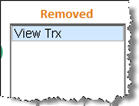
- Repeat step 4 as desired to remove other actions.
- If you want to move a "removed" action back to the first column, click the removed action, and then click the left arrow.
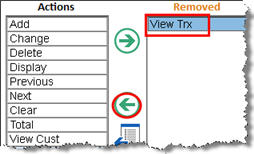
- Click Change on the toolbar to save your changes.
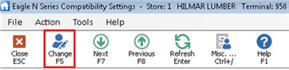
- If you want to display All Actions in an application, click File, All Actions.