Display the Eagle Browser.
Click ![]() . The Signon dialog box displays.
. The Signon dialog box displays.
You can quickly and easily change your password from the Eagle Browser's Signon dialog. This method eliminates the need to enter the Security subsystem in order to change a password. You must have security bit 41 ("Allow password to be changed within Signon application") to use this feature.
Display the Eagle Browser.
Click ![]() . The Signon dialog box displays.
. The Signon dialog box displays.
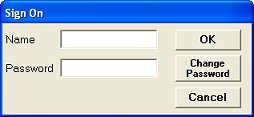
In the Name box, enter your signon name, and in the Password box, enter your password.
![]()
You MUST enter your signon name and current password before you can change your password.
Click Change Password.
In the Change Sign On Password dialog that displays, enter your new password in both the New Password and Confirm Password fields.
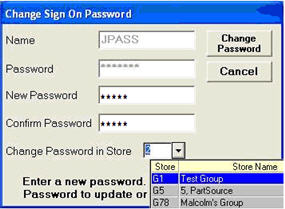
Multistore users only: in the Change Password in Store field, use the drop-down list to select to change your password in ALL stores, a Store Group, or a single store.
Click Change Password.
Your new password is now activated.