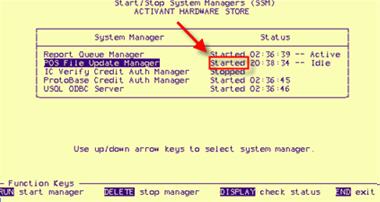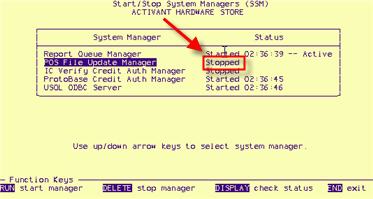
When setting up certain Eagle applications, you may be required to stop and re-start the POS File Update Manager. If so, follow this procedure.
From Network Access at the Function prompt, type SSM and press <Enter>.
Press the down-arrow key once so that POS File Update Manager is highlighted.
Press <Delete> (F6). Then wait for the screen to say that the POS File Update Manager is "Stopped."
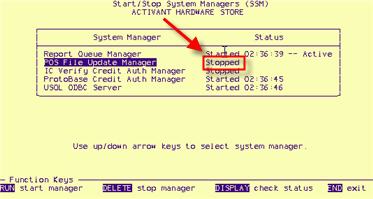
With the POS File Update Manager highlighted, press <Run> (F3). Then wait for the screen to say that the POS File Update Manager has been "Started."