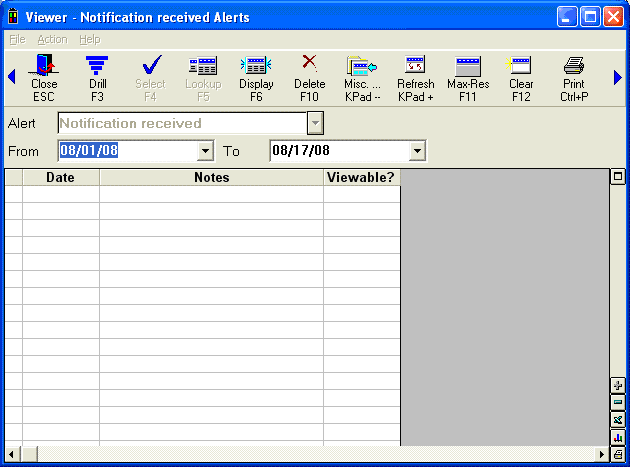
The Notifications Viewer allows you to display messages the system has received from an outside source. To use the Notifications viewer, you will need to:
Set security bit 877 to Yes.
Choose the grid you wish to display for the notification in option 3314 in Options Configuration. You can choose a pre-built grid called Notifications Default, or you may choose a grid (or view) that you previously created yourself and saved.
From the Eagle Browser, click System Management, then click Notification Viewer (NV). You can also type NV in the Launch bar and press Enter. The Notification Viewer window displays.
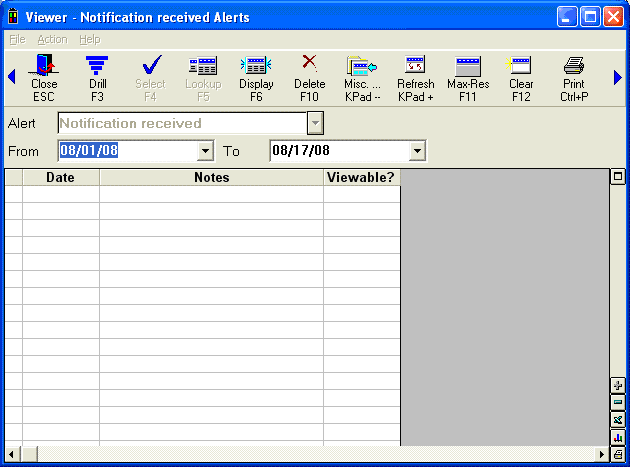
In the Alert field, select the type of notification to Notification Received.
If needed, in the From and To fields, enter the date range of the notification.
Click Display. The details on this notification display in the grid such as date, notes about the notification, and if the notification is viewable or not. There are two types of notifications that may display:
The first type of notification is for True Value members and they are messages from True Value.
The second type of notification is for all customers and is a notification that new Eagle of Windows software has been downloaded and is ready to be scheduled for install. This is part of the process to install software over the Internet.