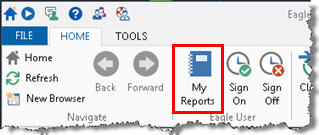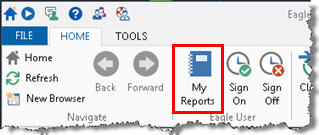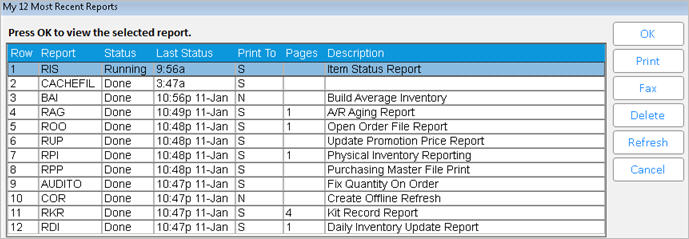Using My Reports
“My Reports” is similar to Spooled
Report Maintenance (MSP), except that instead of listing all reports
for all users on the system, My Reports displays only the current signed
on user’s 12 most recent reports. The Status column tells you if the report
is Done, Waiting to Run, Running, or Failed. From the My Reports dialog,
you can View the report, Print the report, Fax the report, or Delete the
report. Access to My Reports requires security bit 255 “View spooled reports”
set to Yes.
- From the Eagle Browser, click My Reports.
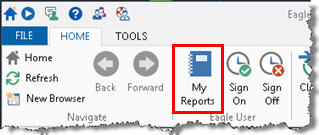
- From the My Reports dialog that displays, notice
that the dialog indicates the ReportThe acronym the system uses for the report. This
is also the acronym you can type in the Eagle Browser's Launch bar
(and then press Enter) to access the report without having to use
the Eagle Browser's menus., StatusThis column indicates if the report is "Done"
running, Waiting to Run, Running, or if the report Failed to run for
some reason., Last
StatusThis
column indicates when the status of the report was last updated. If
you want to see the latest status of a report, click the report to
highlight it, and then click Refresh.,
Print ToThis column indicates the printer or spooler to
which the report was run, or if the report was run as a non-printing
report., PagesThe number of pages for this report.,
and DescriptionThe description (name) of the report.
of the reports.
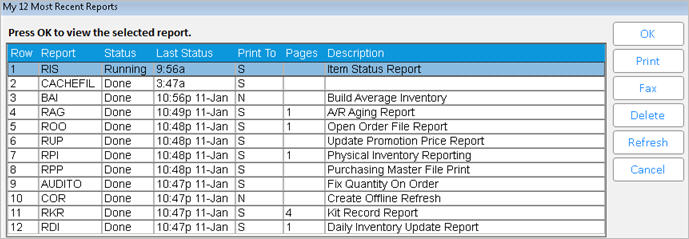
- (Optional)
Click the desired report so that it is highlighted, and then do any
of the following
- Click OK to view the report.
- Click Print to print the report.
- Click Fax to fax the report.
- Click Delete to delete the report.
- Click Refresh to refresh the grid with the latest
information.
- Click Cancel to close the My Reports dialog.