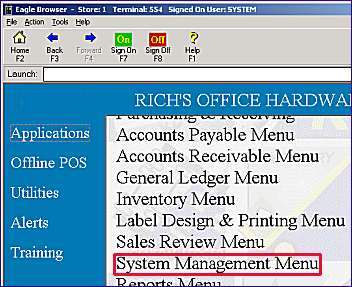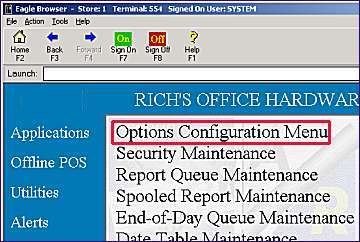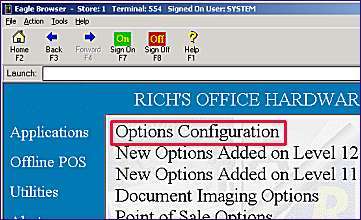Cuts and Mods: Set Up Options and Security
(Inventory Transaction Register (ITR) users only)
To use the Cuts and Mods feature, the following options must be enabled or set up on your Eagle system.
Verify the System Option
The system option "Inventory Transaction Register on System" (ID# 43) must be enabled on your system.
In Options Configuration, verify that the option is set to Yes. In the Options Configuration window, set Subsystem to All and set Options to MSY - System Parameters to view the option. If the option is set to No, contact Epicor Direct at 800-538-8597. For help with the Options Configuration window, click here.
Set Up Application Options
-
Display the Options Configuration window.
-
Click ID. Using the list below, enter the ID number of the option, and click OK. Click in the Current Value column, select the desired setting, and click Change. Repeat this process for all options in the list. For more information about a particular option, click its blue underlined text.
-
ID# 8135 – Create G/L trx’s from ITR records for Cuts and ModsThis option controls whether or not the system creates General Ledger transactions are created for Cust and Mods transactions.
E=Eligible for G/L passoff
N=Not eligible for G/L passoff, but can be changed
X =Cannot be made eligible for G/L passoff.
This option defaults to X.
-
ID# 8136 – Allocate unapplied amounts in Cuts and ModsUse this option to control where unused (leftover) amounts of the From SKU in Cuts and Mods are allocated.
S = After all the TO SKU(s) have been entered in the Cuts and Mods transaction, any leftover amount of the From SKU is AUTOMATICALLY allocated to a scrap SKU that you set up with the same department as the From SKU.
Note: If you set this option to S, scrap SKUs created in inventory must follow the naming convention set up in option 8137 "Scrap SKU prefix for Cuts and Mods.”
D = After all the TO SKU(s) have been entered in the Cuts and Mods transaction, any leftover amount of the FROM SKU is automatically distributed equally across the To SKU(s) in the Cuts and Mods transaction.
-
ID# 8137 – Scrap SKU Prefix for Cuts & Mods
-
ID# 8138 – Default cost update for Cuts and ModsEnter the default setting for the Update Cost field in the Cuts and Mods application. You can always change the setting on a transaction-by-transaction basis if you don't want to use the default.
A = Update Average Cost
B = Update both Average and Replacement Cost
N = Do not update Cost
R = Update Replacement Cost
-
ID# 8139 – Cuts and Mods Default – Inventory Stock U/MUse this option to specify the default setting for the Inventory Stock U/M field in Cuts and Mods (Board Feet, Lineal Feet, or Each/Piece). You can set this default System wide, or change the Kept By method to set it by Store.
-
ID# 8379 – Cuts and Mods Default – Adjustment TypeEnter the default setting for the Adjustment Type field in the Cuts and Mods application. You can always change the setting on a transaction-by-transaction basis if you don't want to use the default.
C = Cut. An inventory item that has been cut or divided into smaller (or different) items. The quantity of the original must be reduced as it has been consumed to create the new items. And, the quantity of the new items must be increased. To further understand a "Cut”, consider a piece of lumber of a 12ft length. That piece can be sold as a 12ft piece, or it can be cut into many smaller pieces which can then also be sold. If the piece is cut, the 12ft piece no longer exists, and so the recorded inventory quantity for the 12ft item must be decremented. Also, there are now additional quantities of the smaller pieces, and the recorded inventory quantity for these smaller pieces must be incremented.
D = Downgrade. An inventory item that has been modified (or transformed) by some process into a different item which less value (i.e. treated lumber that has been degraded, thus you downgrade it to "untreated")
U = Upgrade. An inventory item that has been modified (or transformed) by some process into a different item which has more value (i.e. lumber that was untreated when you received it, but you have since had it treated).
-
ID# 8380 – Cuts and Mods Default - Update Last Receipt Date?Enter the default setting for the Update Last Receipt field in the Cuts and Mods application. You can always change the setting on a transaction-by-transaction basis if you don't want to use the default.
Yes = When a Cuts and Mods transaction is finalized, the Last Receipt field in Inventory Maintenance is updated with the current date for all SKUs in the transaction.
No = when a Cuts & Mods transaction is finalized, the Last Receipt field in Inventory Maintenance is not updated for any of the SKUs in the transaction.
-
ID# 8381 – Cuts and Mods Default - Update Physical Inventory Date?Enter the default setting for the Update Physical Inventory Date field in the Cuts and Mods application. You can always change the setting on a transaction-by-transaction basis if you don't want to use the default.
Yes = when a Cuts & Mods transaction is finalized, the Last Phys Inv field in Inventory Maintenance is updated with the current date for all SKUs in the transaction.
No = when a Cuts & Mods transaction is finalized, the Last Phys Inv field in Inventory Maintenance is not updated for any of the SKUs in the transaction.
Set Up Security
Assign security bit 302 "Add/Delete inventory item adjustments (Cuts and Mods)" to clerks whom you want to be able to access Cuts and Mods from ITR (using the Misc menu), Inventory Maintenance, and the Eagle Browser.
Submit Your Comments on This Help Topic