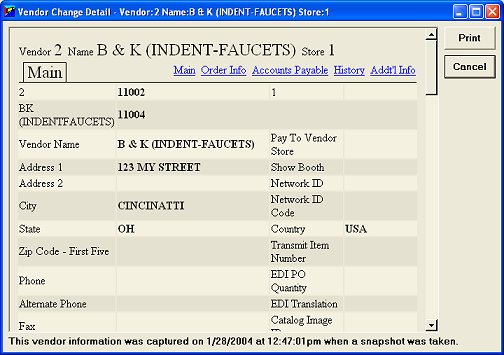(System Audit and Reporting Tools users only)
Use the following procedure to view the Vendor Maintenance Changes Viewer, which displays any changes that were made in Vendor Maintenance, including any vendors added, changed, or deleted.
![]()
Changes made in legacy MVR are not recorded in the Vendor Maintenance Changes Viewer.
Click Go To, and select View Vendor Maintenance Changes.
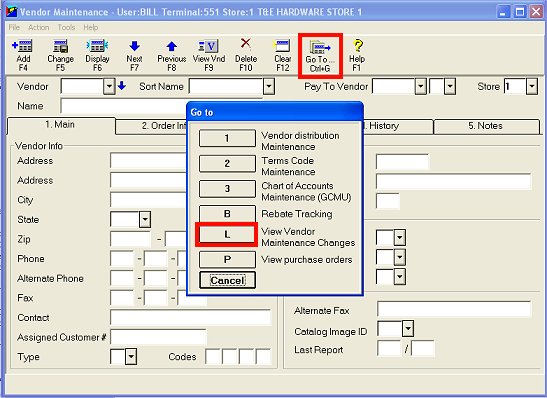
To display the change log by vendor:
Select the vendor from the drop-down list, and click Display (if you already had the vendor displayed in Vendor Maintenance, the information displays automatically).
If "Added" is displayed in the What Changed column, as shown here,
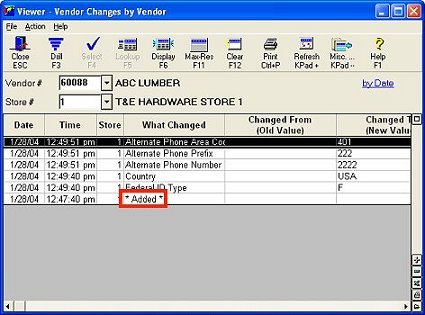
you can double-click on it to display a snapshot of exactly how the vendor looked when it was added. Notice you can also click any of the links (Order Info, Accounts Payable, History, etc.) to display snapshots of the other screens of Vendor Maintenance .
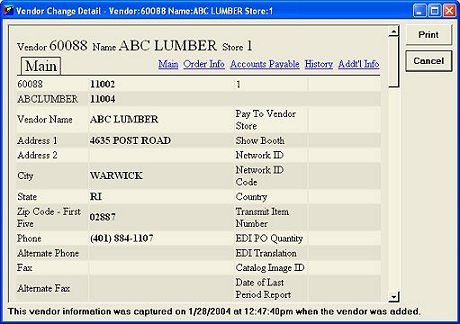
To display the Maintenance Changes Viewer by date:
Click the "By Date" link.
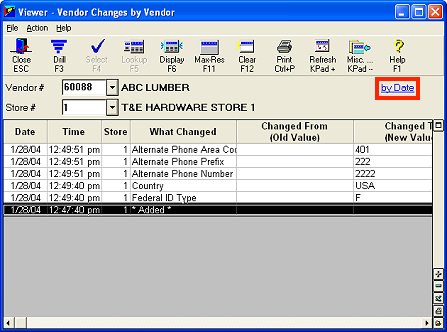
(Optional) Limit what displays in the grid by filling in any or all of the following fields: Start, Ending, and Fields. Then click Display to refresh the grid.
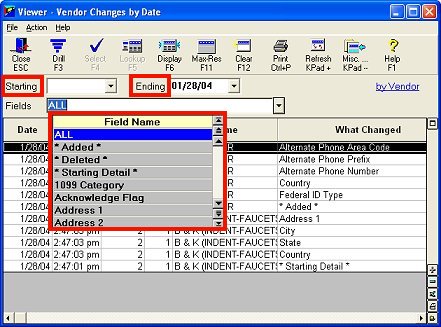
(Optional) If you want to see a snapshot of the "starting detail" of a vendor (how the vendor looked before the first change was recorded), double-click "Starting Detail" for that vendor.
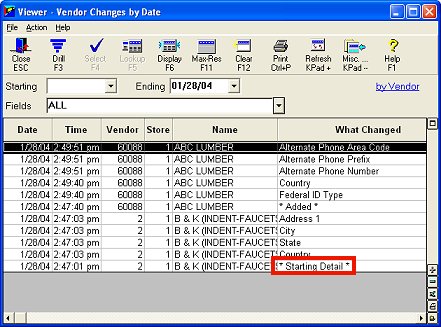
Notice you can also click any of the links (Order Info, Accounts Payable, etc) to display snapshots of the other screens of Vendor Maintenance .