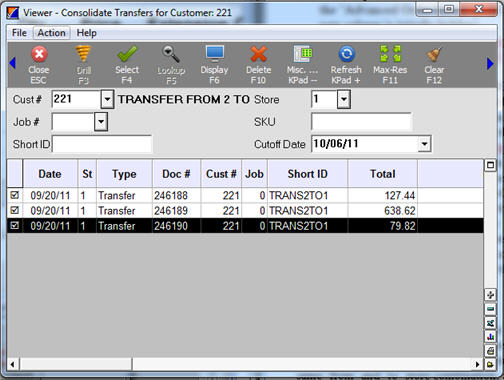
Use the following procedure to combine multiple status R (request) transfers into one. The system uses the transfer options from the first transfer as the options for the new transfer document. If a SKU exists multiple times across the selected transfers, they are kept as separate lines; they are not combined into one line. Upon completion of the transfer consolidation process, the original status R transfers are deleted.
The consolidation process verifies that the transfers you checkmarked are all status R, are all for the same transfer customer, are all for the same "from" and "to" store combination, and will result in a combined transfer of not over 996 lines. If any of these conditions are not true, the appropriate error message displays, and the transfers will not be combined.
Note: If a transfer being combined was created by ‘sourcing by transfer’ on a customer’s order it will retain the cross-reference information linking it to that customer order. But the system does not go back and update the order’s cross-reference information to be that of the new transfer.
You begin a transfer consolidation as you would begin a new transfer. Press Start Trx (F2), select 7-Interstore Transfer, select the transfer account for which you want to consolidate status R transfers, and press Enter. Respond to any additional dialog boxes that may display.
Press Menu (or the dash on the number keypad) and select R-Consolidate Transfers. The Transfer Viewer grid automatically opens, displaying the transfers that exist for that transfer customer.
Place a checkmark to the left of the transfers that you want to combine.
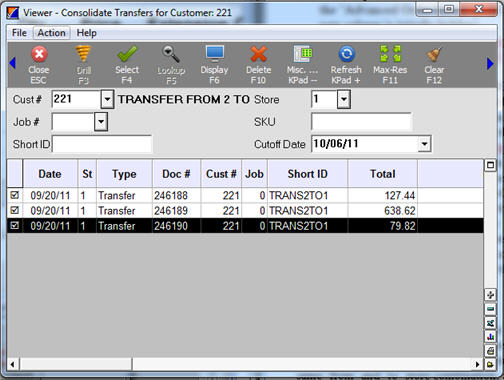
Press Misc, and select Consolidate Transfers.
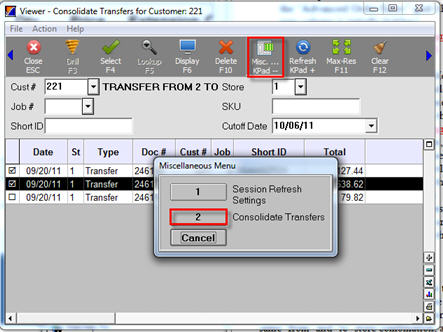
If all criteria are met (see the beginning of this topic for the criteria), the selected transfers are combined into one new transfer document.
For audit purposes, as the items on each transfer are appended to the new transfer document, header information from each transfer post as three leading comment lines preceding the items from that transfer. Below is an example: