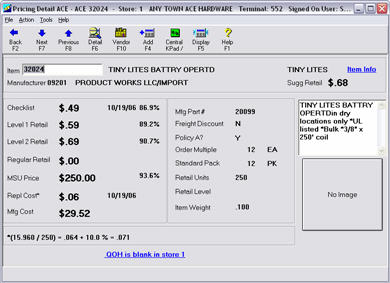
This topic explains the fields in various applications that are related to Ace Level Pricing, which you download from Ace via your weekly EFM transmission. Setup is required; see the Ace Level Pricing topic for more information.
In the Electronic Catalog, you can view Level 1, Level 2, and Regular Retails in one location to compare all pricing options. Use "Select Columns to View" to display Level Pricing on the Pricing Screen. You can also view all pricing at the individual item level.
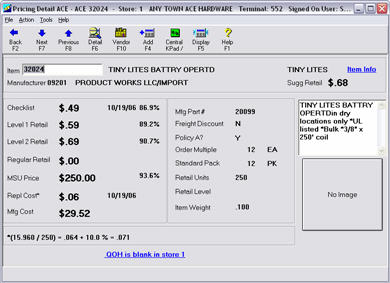
![]()
The Suggested Retail field is now labeled "Checklist Retail," and the Multiplier field is now labeled "Retail Units."
The Level Price Override field is available on the Codes Tab of Inventory Maintenance by clicking the "Additional Codes Flags” hyperlink.
On the Pricing Tab, click the Retail hyperlink to display the Selling Prices window, where you can view Level pricing and margins for an easy comparison of pricing options.
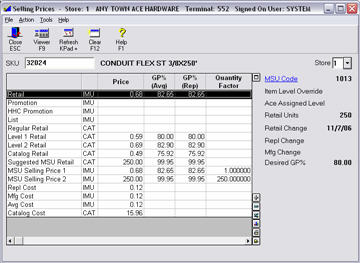
You can view Level 1 and 2 prices in the Inventory Viewer. These columns do not display on their own, you’ll need to add them from "Select Columns to View.”
In the IPC window, the fields related to Level Pricing are Level 1 Price, Level 2 Price, and Ace Level Override.
The Level Price Override field is available in the RICU window so you can update this field by range of items. For more information about RICU, click here.