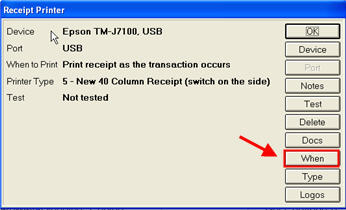
If your cash receipt printers are set to print while a transaction is being created, you may want to change this so they print at the end of the transaction. That way, during the bag/bucket sale, your customers will receive the "cleanest" receipt possible to avoid any customer confusion. For example, if you void a line on a transaction, and your receipt printer is set to print at the end of the transaction, the voided line will not print on the receipt (whereas it would print if the printer were set to print during the transaction).
From the Eagle Browser, click Utilities (in the left pane).
From the Utilities Menu, click Device Configuration.
Double-click Receipt Printer, then click When in the Receipt Printer dialog box.
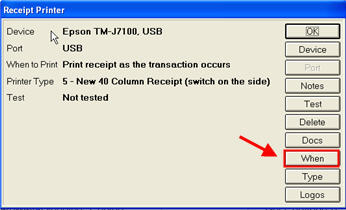
Select EN (print at the end of the transaction), and click OK.
Close all dialog boxes.
If you also want to add a savings line to show customers how much they saved during the sale, continue with the following steps. Otherwise, you are finished setting up the receipt printer
Click ID, type 320, and press Enter. The option "Print Savings Line on Receipt Printer?" displays in the grid.
Click in the Current Value column, and type a Y.
Click Change (F5).