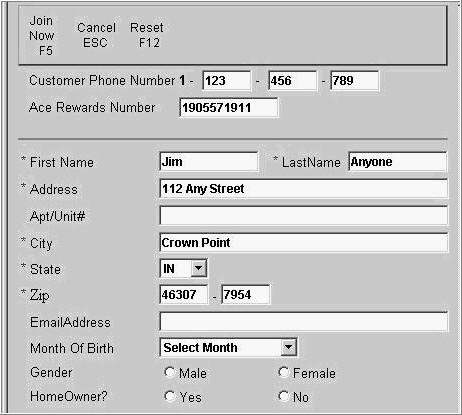
Use the following procedure to add a new Ace Rewards customer from Point-of-Sale.
A cashier can cancel customer registration by pressing the ESC key. The cashier will then have to clear the transaction or the receipt will print the new Ace Rewards card number that was just cancelled.
Depending on how your system is set-up, you will be prompted to enter an Ace Rewards customer number during the transaction.
At the Ace Rewards number prompt, scan the customer's new Ace Rewards card.
A new dialogue box displays that requires the cashier to enter in the home phone number of the customer attempting to join.
At the Enter Home Phone Number prompt, type the customer’s home phone number including area code, and then press F3 to Join.
The address portion of the screen now displays. Verify the customer's name, address, and other information, and then click Join Now.
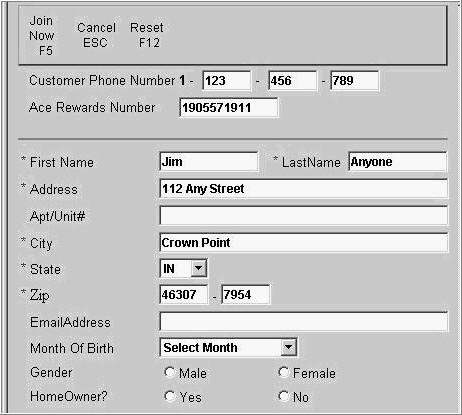
Note - If the system is unable to connect to the service to add an Ace Rewards customer online, the cashier should give the customer an Ace Rewards application. The cashier will not be prompted when the system is back online. They must exit and re-enter POS to re-establish the connection if it is available.