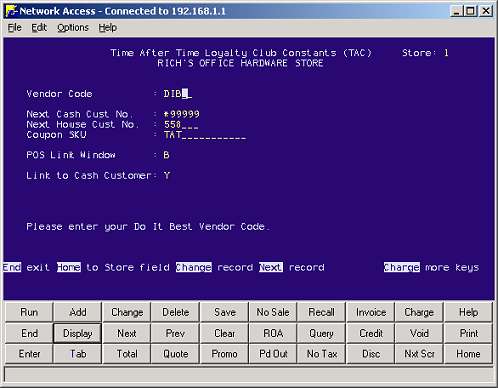Setting Up Best Rewards Constants
Use Function TAC (Best Rewards® Loyalty Club Constants) to enter the default settings the system uses when processing Best Rewards transactions at POS and transmitting Best Rewards information to Do it Best Corp.

You can also access the Best Rewards constants in Options Configuration by typing “Opt” in the Eagle Browser’s Launch bar, selecting “MLC-Loyalty Constants” from the “Options” drop-down, and then clicking Display. Select the appropriate settings for the options that display (see step 2 below for more information about each option), and click Change.
To set up Function TAC, do the following:
-
From the Network Access Main Menu, type TAC and press <Enter>.
The Best Rewards Loyalty Club Constants screen displays.
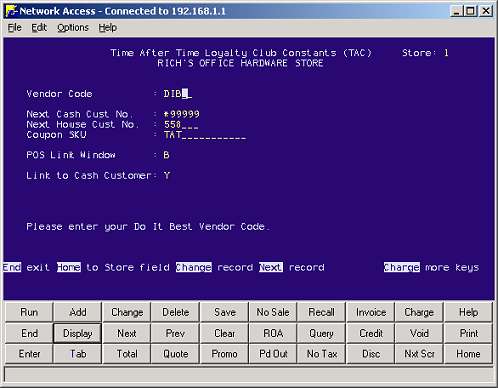
-
Fill in all fields. Click any of the following for a definition.
Vendor CodeThis is the vendor code for Do it Best Corp. from Vendor Maintenance. Typically, the vendor code is set up simply as "DIB" or "HWI."
Next Cust. No.This is the next customer number that will be used when a new cash customer is added to your system. The number you enter must begin with an asterisk (*).
If you want the system to ignore this field and only use the "Next House Cust No." field (so account numbers won't have an "*" in front of them), enter *99999 in this field.
Next House Cust. No.This number will be assigned to the next Best Rewards house customer added.
This number is only used if the Next Cash Cust No. field is set to *99999.
Coupon SKUYou must enter TAT in this field (this is the Loyalty Coupon SKU you set up in Inventory Maintenance).
POS Link WindowThis field determines at what point in the transaction the clerk will be prompted to enter the
customer’s loyalty account number. If you plan
to track sales to cash or charge accounts, you
should set this field to S or B.
B = Best Rewards Link Window at Transaction Start and End
E = Best Rewards Link Window at Transaction End
N = Best Rewards Link Window Never Appears at POS
S = Best Rewards Link Window at Transaction Start
Y = Best Rewards Link Window on Demand Only
Link to Cash CustomerIf you will be tracking loyalty sales for cash customers, set the Link to Cash Customer field to Y.
-
Press <Change>.
-
Multistore: Repeat steps 2 and 3 to set up Function TAC for each store.
-
Press <End> to exit the screen.
![]()