This topic describes how to send EDI 820 remittance documents to LMC.
Use the Eagle system to generate A/P checks as you normally do. As the system generates checks, it reads the vendor record (in MVR). The LMC vendor record includes 820 in the Codes field, which prompts the system to add the A/P check information to the LMC remittance transmission file. Once you've printed the A/P checks, continue with the next section to transmit the remittance file.
![]()
Transmit the remittance file immediately after you've printed A/P checks. This is especially important if you are multistore or do more than one check run. Each time you generate checks, the remittance file is updated and remittance information from the previous check run is deleted.
From Network Access at the Function prompt, type ATC and press <Enter> to display the Transmission Controller (ATC/BTC) screen.
At Transmission Control Stream, type LMCRMT and press <Enter>. The following screen displays:
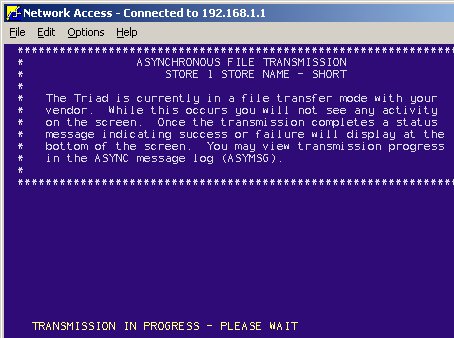
A message displays once the transmission is complete. To verify the transmission status or to troubleshoot error messages, view the Async Transmission Log. From the Eagle Browser, type ASYMSG and press Enter to display the log. Look for entries similar to the following (you may need to press <Next Item> to locate entries for the current day).
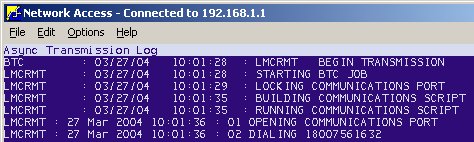
![]()
If the transmission is not successful, check the Async Transmission Log. If possible, correct the error situation indicated by the messages in the log and then retry the transmission. Contact the Eagle Advice Line at 1(800) 322-3077 for assistance.