To use the LMC remittance application, you must add a control stream and enter a code in the vendor record. Complete the following procedures.
![]()
Multistore: You only need to add one control stream. This control stream will be used by all stores.
In Network Access at the Function prompt, type MTC and press <Enter> to display the Maintain Transmission Control Stream (MTC) screen.
At Control Stream Name, type LMCRMT and press <Enter>. Your cursor is now on the first blank line. Type the following information, exactly as shown here:
OAD
DPA18007561632
INP 10 PLEASE LOG IN:
OUT lmc\10
INP 10 Password:
OUT liaise298\10
INP 10 ::begin
OUT ::rmtupload\10
INP 10 store number:
OUT nnnnnn\10
SPAADV
AKAADV
CAD
Press <Add>. A message displays that the control stream has been added. Your screen looks like this:
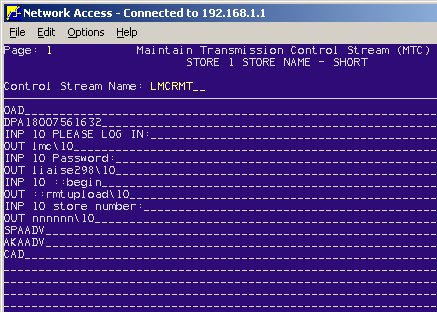
Press the <Down Arrow> key to move your cursor to this line:
OUT nnnnnn\10
Next you'll insert your Epicor customer number in place of nnnnnn. Press the <Right Arrow> key to position your cursor over the first letter n. Type your 6-digit Epicor customer number over the 6 letter n's. If your customer number is less than 6 digits, use leading zeros. For example, if your customer number is 12345, then type 012345. Press <Change>. A message displays that the record has been changed.
When generating A/P checks, the system looks for a code in the vendor record to indicate that an LMC remittance file should be created. Complete the following to add the code.
From Network Access at the Function prompt, type MVR and press <Enter> to display the Vendor File Maintenance (MVR) window.
At Vendor Code, type your code for LMC and press <Enter>.
At Codes, type 820 and press <Change>. Your screen looks like this:

Multistore: Repeat steps 1 through 3 for each Store.
Press <End> to exit MVR.